Steam Deck: How To Run Sega CD Games
This guide shows you how to play your Sega CD games on your Steam Deck using EmuDeck. The Sega CD, or Mega CD, enhanced the Sega Genesis/Megadrive with CD-based games, offering improved graphics and audio. EmuDeck simplifies the process.
Before You Begin:
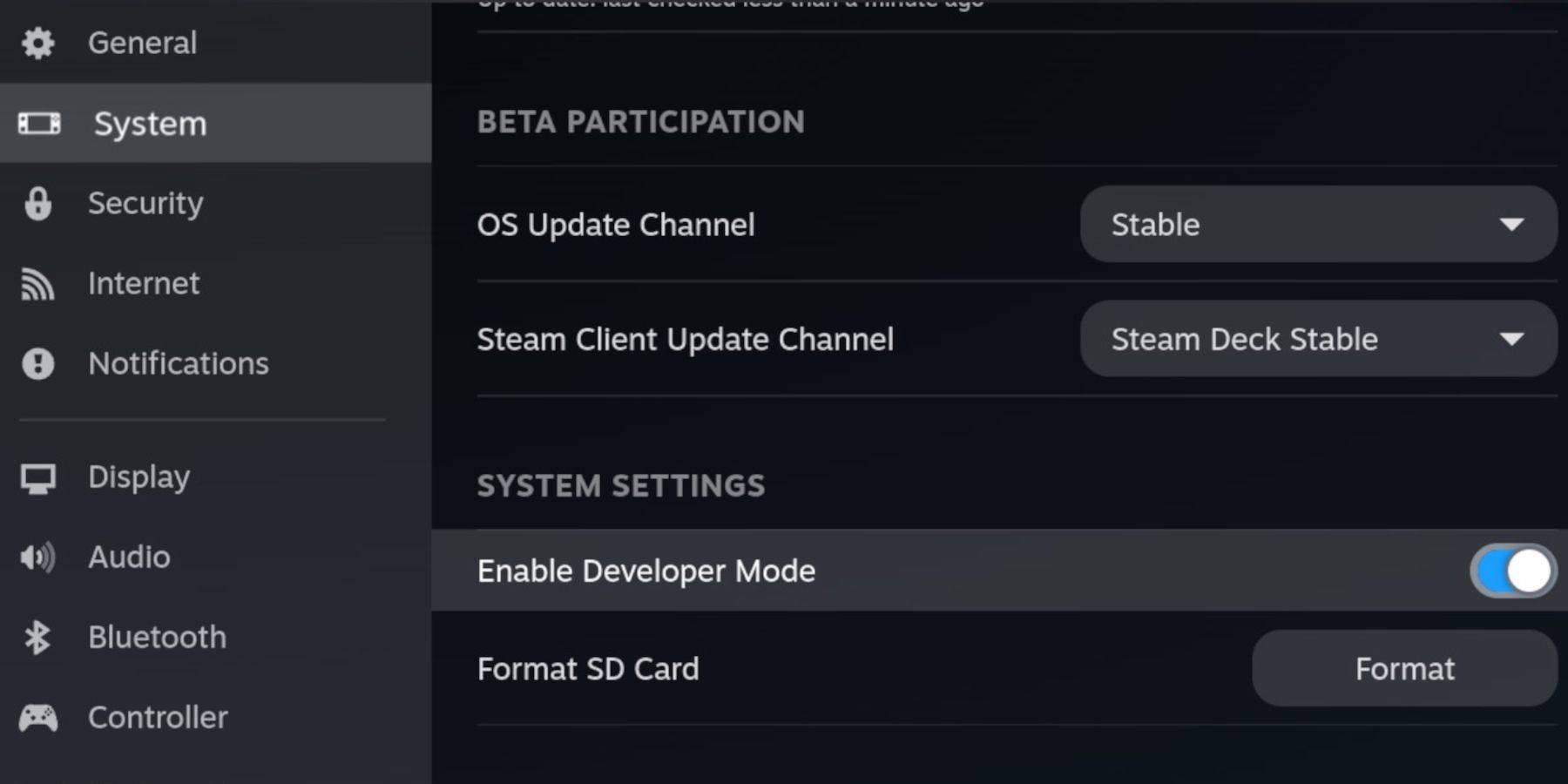 Enable Developer Mode and CEF Remote Debugging on your Steam Deck for compatibility with EmuDeck updates. Instructions:
Enable Developer Mode and CEF Remote Debugging on your Steam Deck for compatibility with EmuDeck updates. Instructions:
- Access Steam Menu (Steam button).
- Go to System > Developer Mode. Enable it.
- In the Developer menu, enable CEF Remote Debugging.
- Power menu > Desktop Mode.
Essential Items:
- A fast A2 microSD card for EmuDeck and games. (Format it on the Steam Deck: Steam Menu > Storage > Format SD Card)
- Legally obtained Sega CD ROMs and BIOS files.
- Optional: Keyboard and mouse for easier file transfers.
Installing EmuDeck:
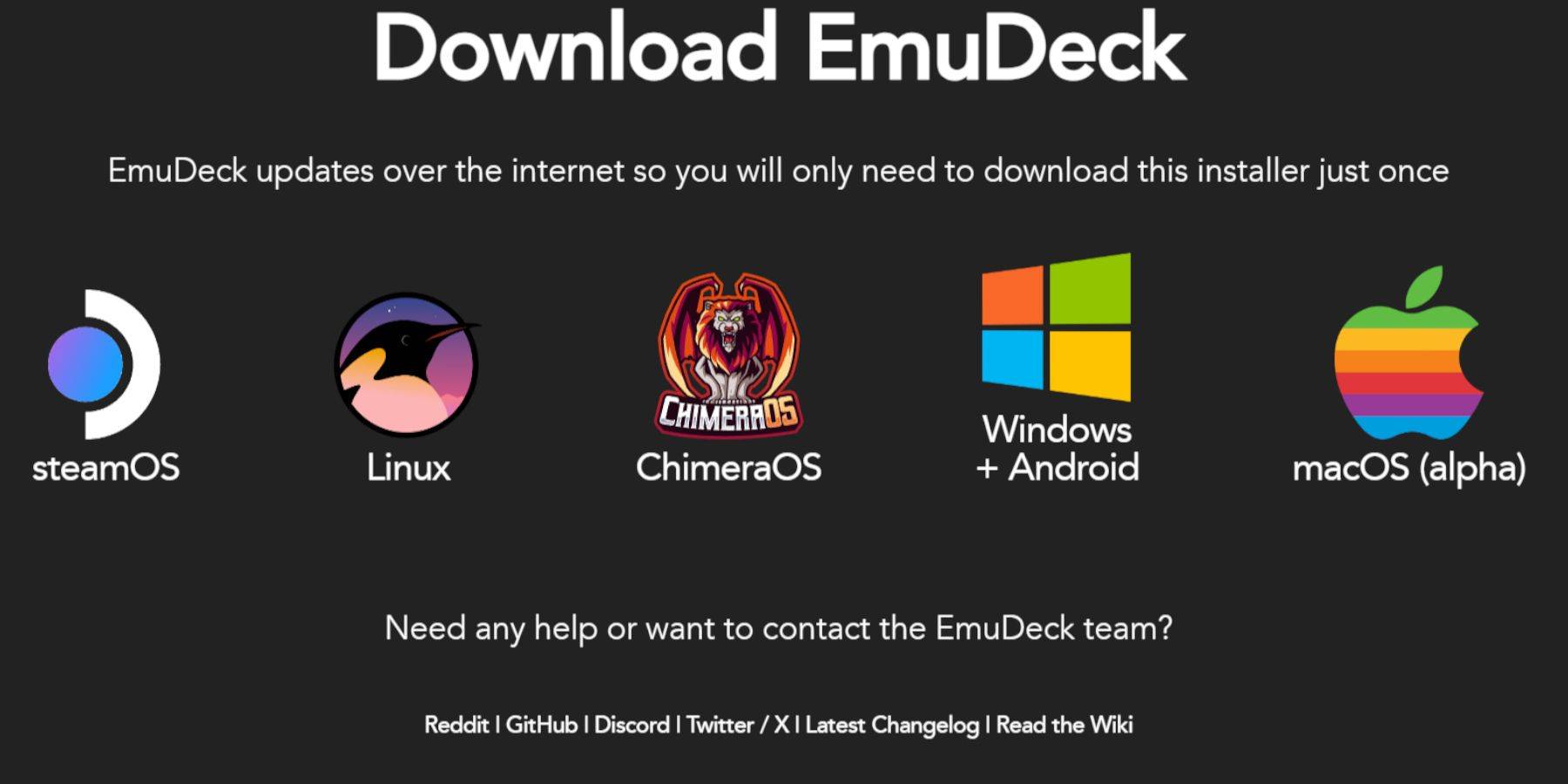
- Switch to Desktop Mode (Steam button > Power > Desktop Mode).
- Download a browser (from the Discovery Store), and download EmuDeck. Choose the Steam OS version.
- Run the installer, select Custom installation, choose your SD card, select Steam Deck as the target, and choose RetroArch, MelonDS, Steam ROM Manager, and Emulation Station (or all emulators).
- Complete the installation.
Transferring Sega CD Files:
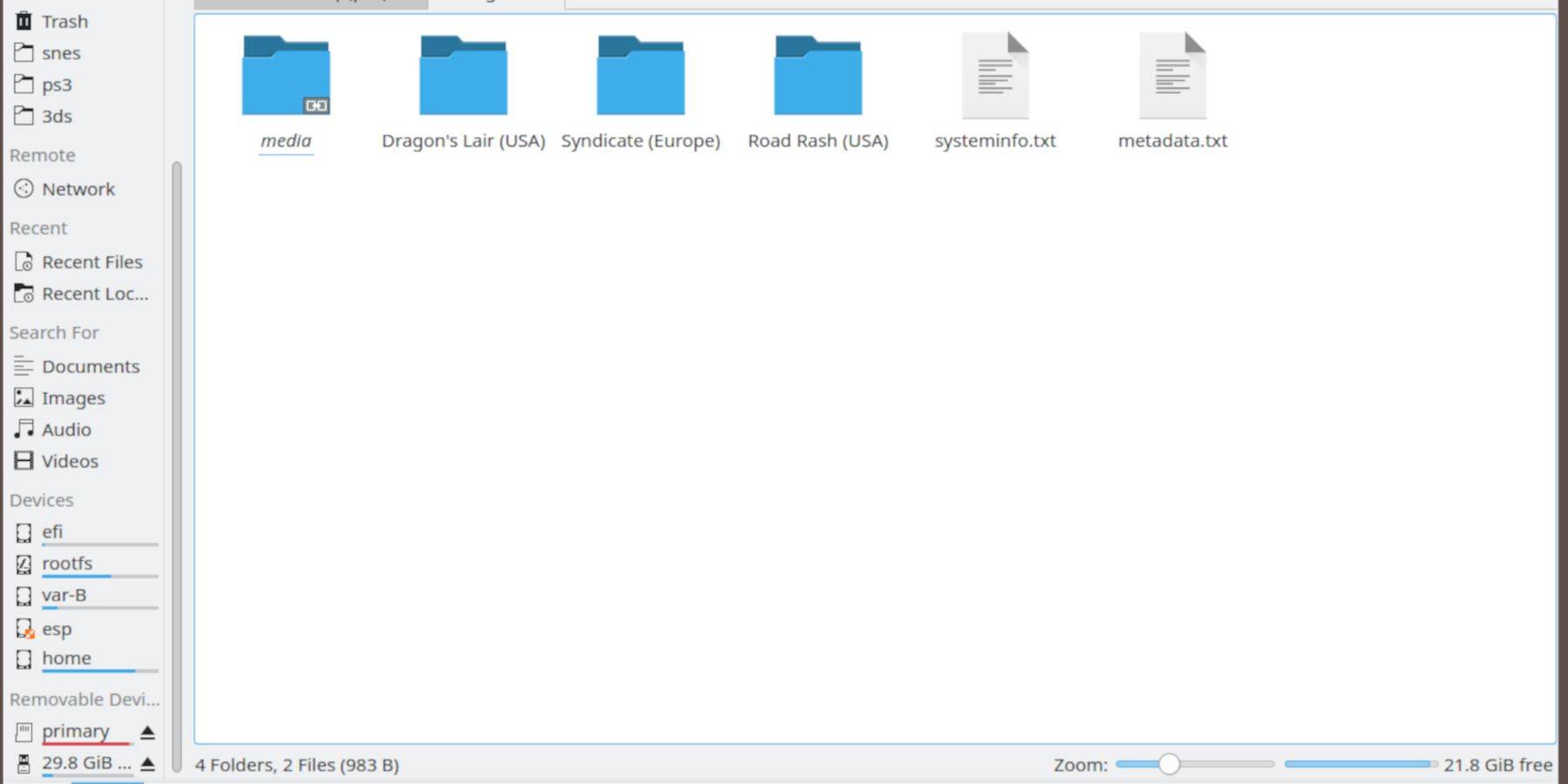
- Use the Dolphin File Browser (in Desktop Mode) to access your SD card (Primary).
- Navigate to
Emulation>BIOSand transfer your BIOS files. - Navigate to
Emulation>ROMS>segaCD(ormegaCD) and transfer your ROMs.
Adding ROMs to Steam ROM Manager:
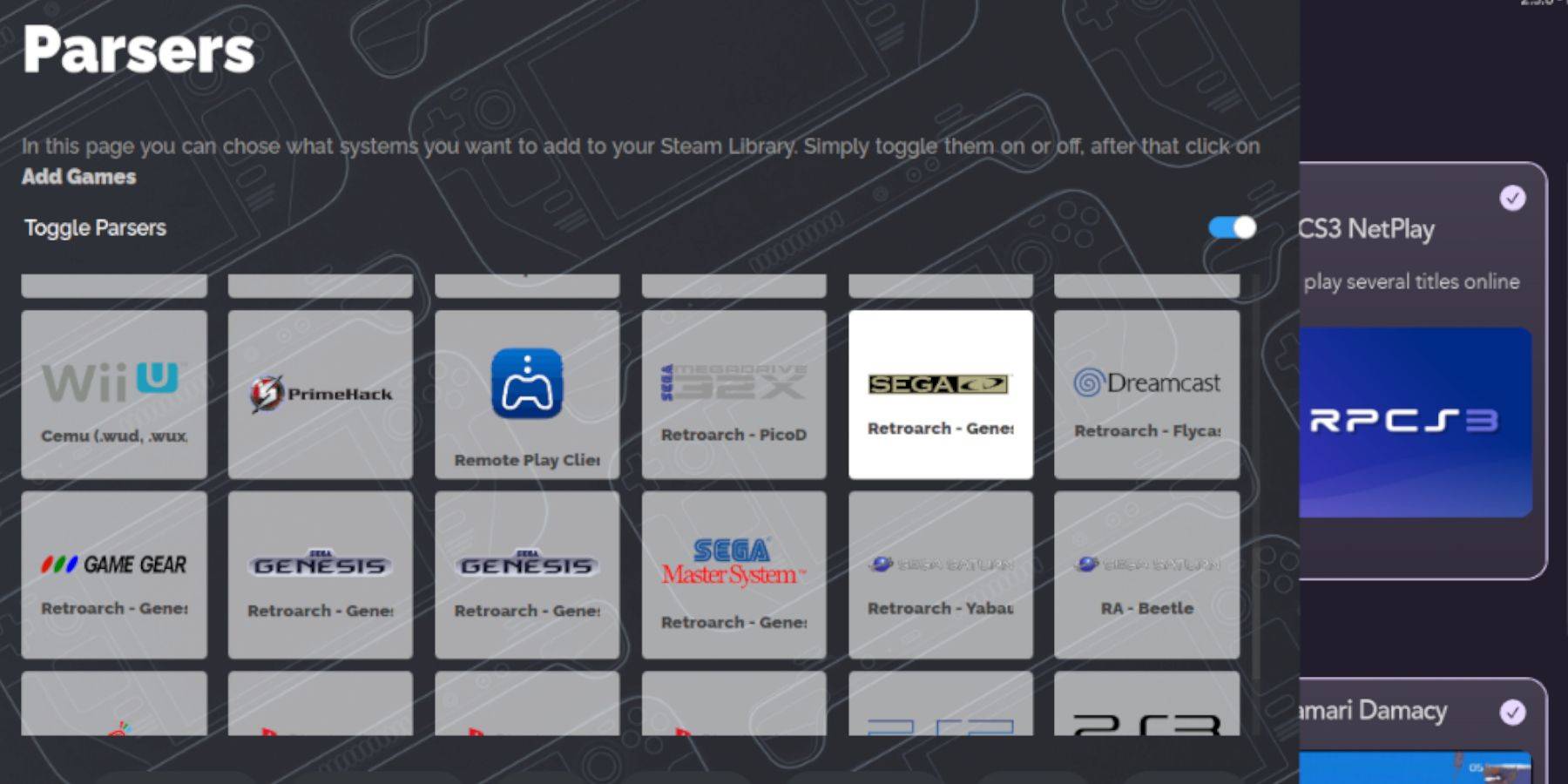
- Open EmuDeck, then Steam ROM Manager. Click "Yes".
- Click "Next", then the two Nintendo DS windows.
- Click "Add Games", then "Parse". SRM will prepare your games and covers.
Fixing Missing Covers:
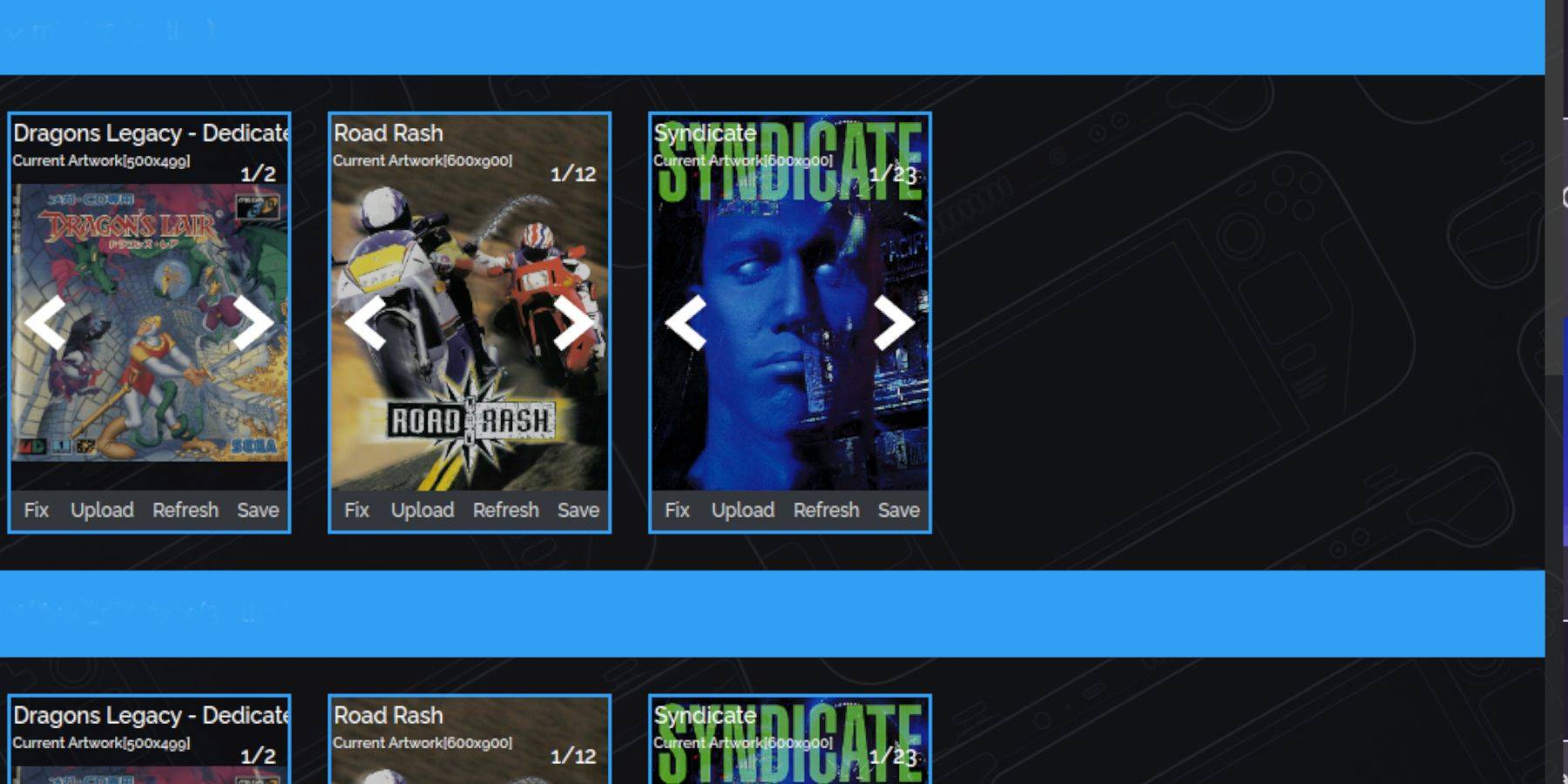
If covers are missing:
- Click "Fix". Search for the game title.
- Select a cover, click "Save and Close".
To manually add covers: Click "Upload", locate your image, and click "Save and Close".
Playing Your Games:
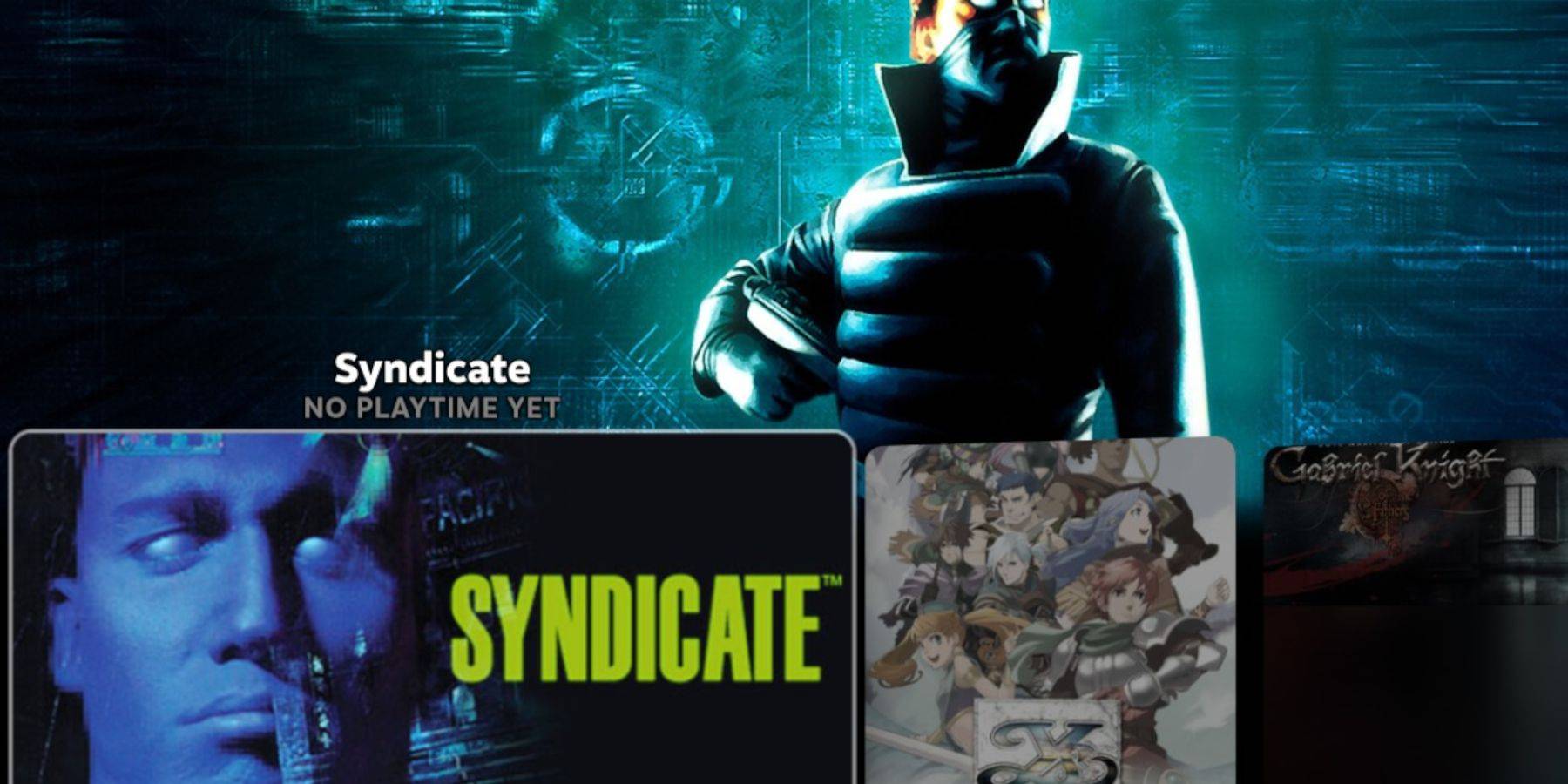
- In Gaming Mode, go to Library > Collections > Sega CD.
- Launch your games.
Using Emulation Station:
Emulation Station (found in Library > Non-Steam) provides a better library experience, especially for multi-disc games. Use its scraper (Menu > Scraper > TheGamesDB > Sega CD) to download metadata and artwork.
Installing Decky Loader and Power Tools:
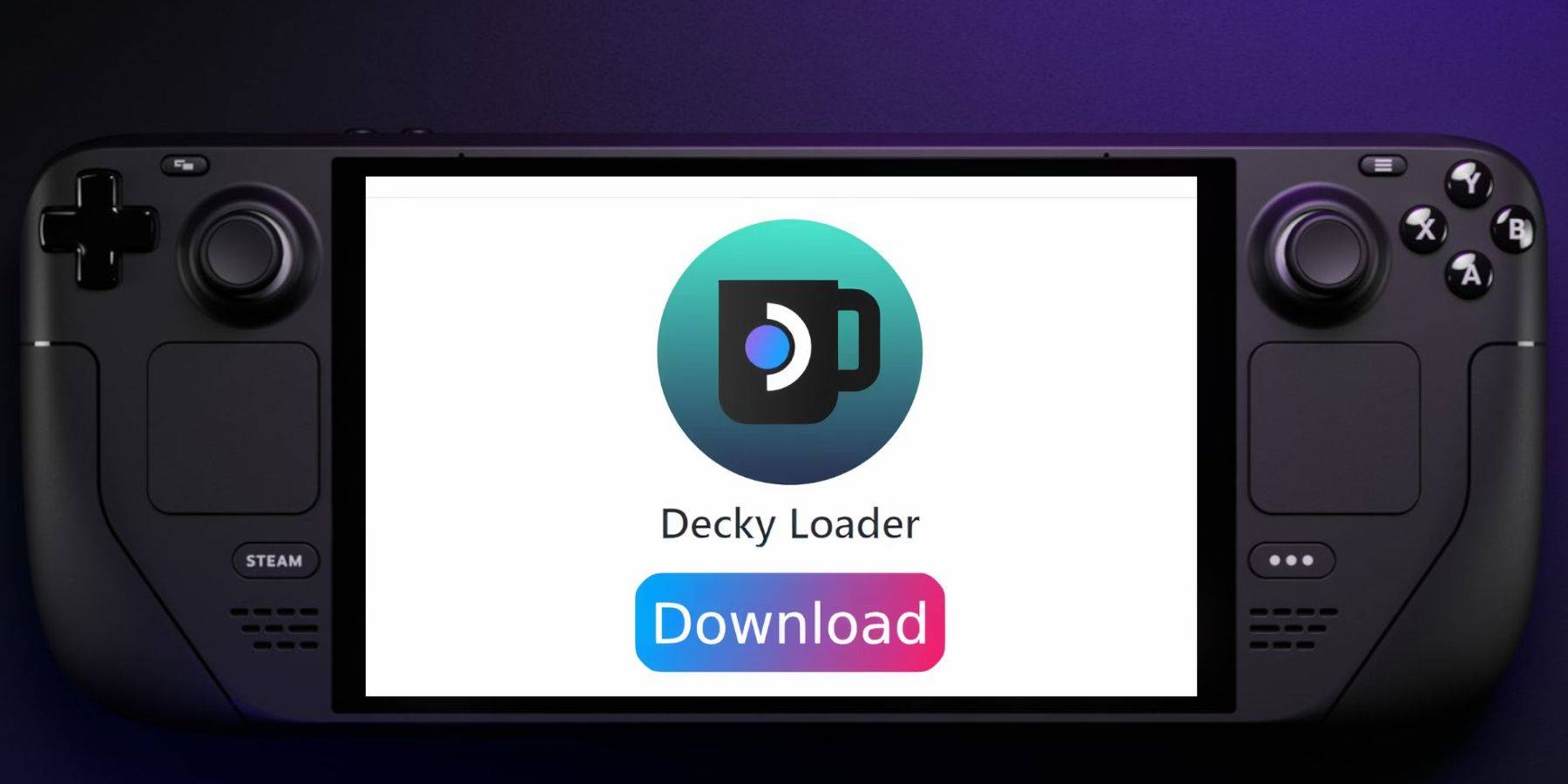
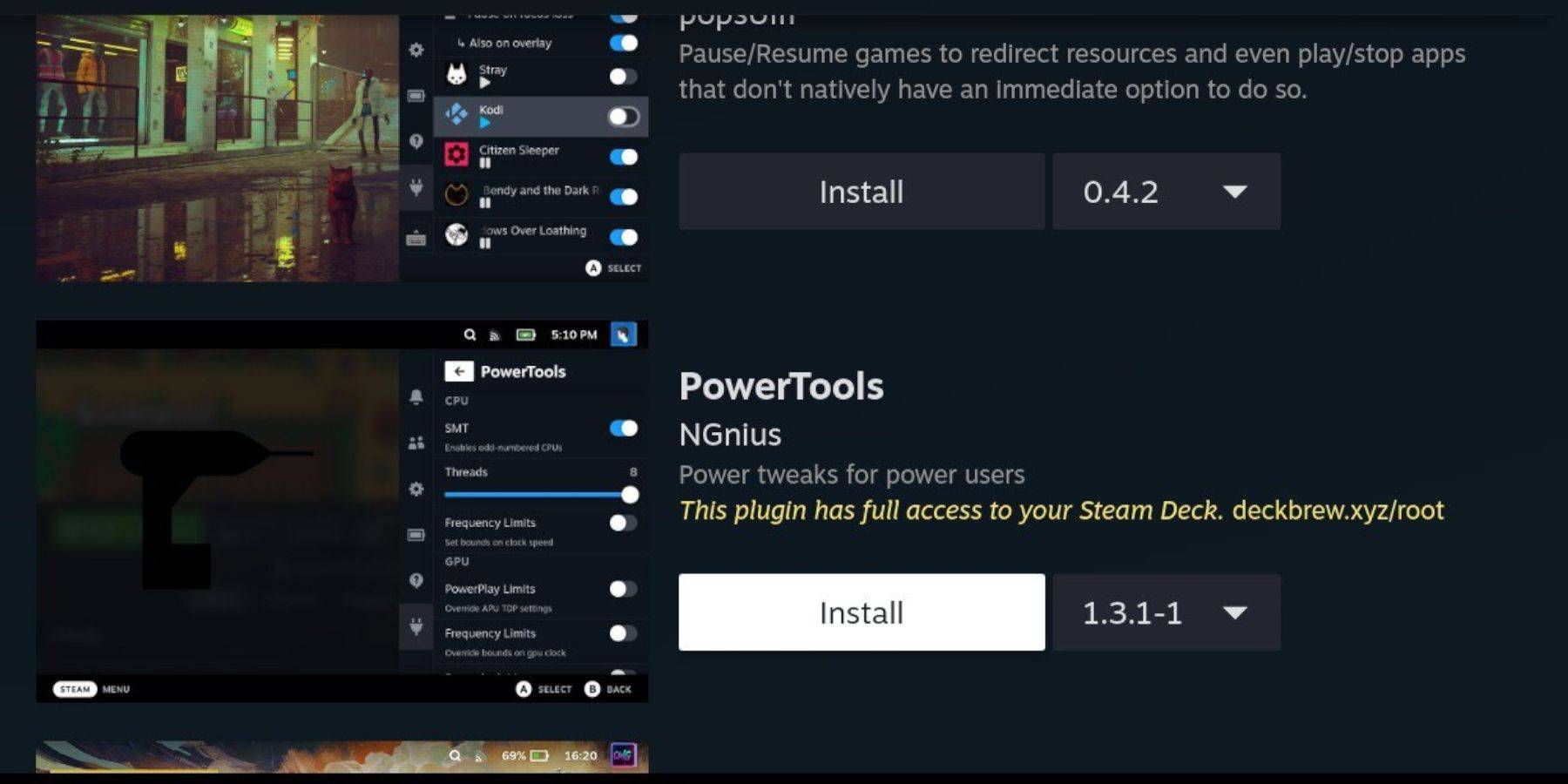
EmuDeck recommends Decky Loader for Power Tools.
- Switch to Desktop Mode.
- Download Decky Loader from its GitHub page. Run the installer, choose Recommended Install. Restart in Gaming Mode.
- Open Decky Loader (QAM button), go to the store, and install Power Tools.
- In Power Tools, optimize settings (disable SMTs, set Threads to 4, adjust GPU clock if needed).
Fixing Decky Loader After a Steam Deck Update:
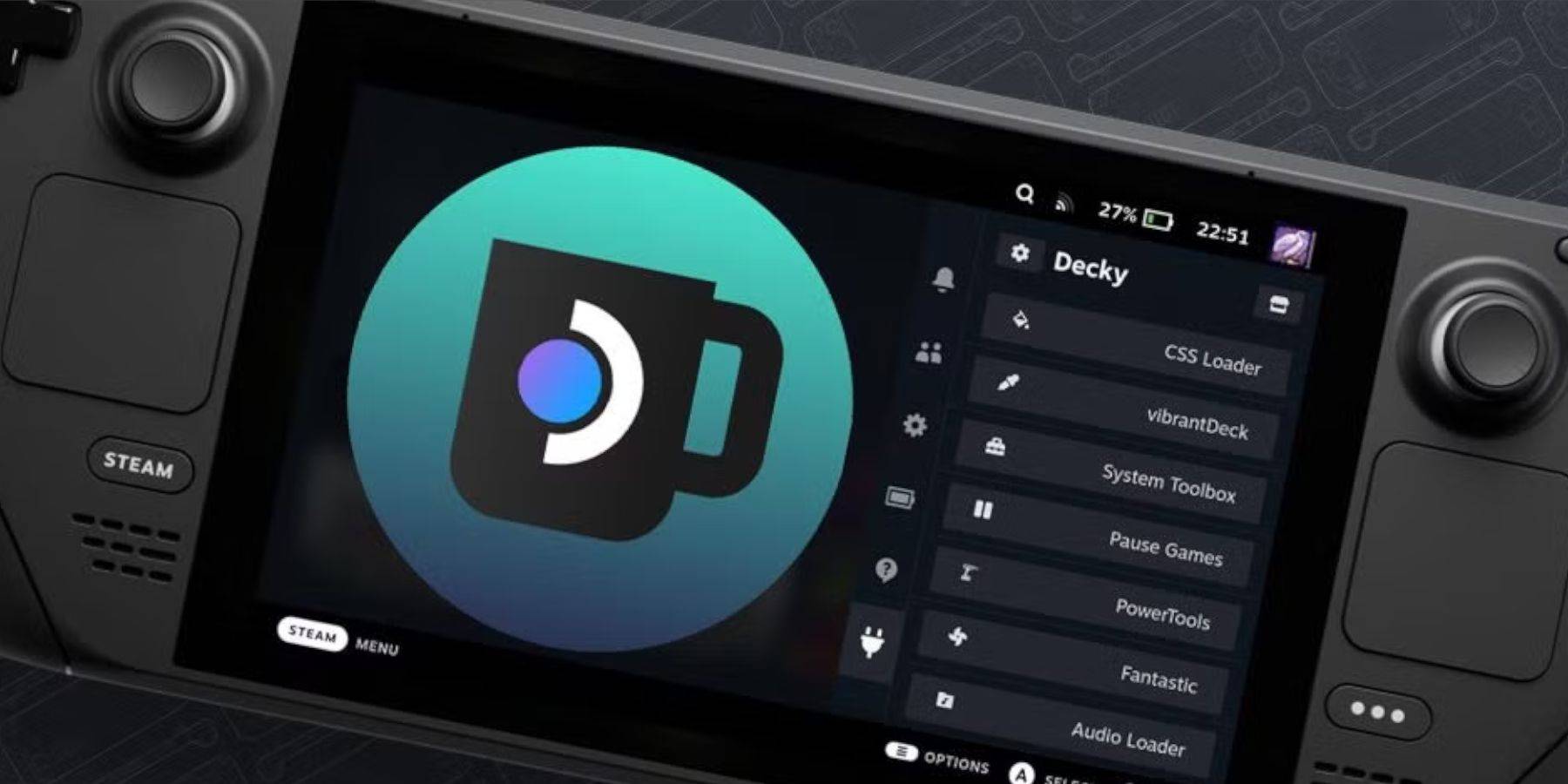
If Decky Loader is removed after an update:
- Go to Desktop Mode.
- Download Decky Loader again. Select "Execute", enter your sudo password (create one if needed).
- Restart in Gaming Mode.
Now you're ready to enjoy your Sega CD games on your Steam Deck!
Latest Articles


![1xBet [Updated]](https://imgs.yx260.com/uploads/76/1719623227667f5e3be7616.jpg)




























