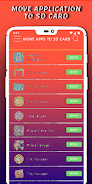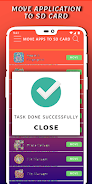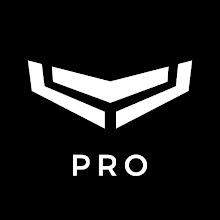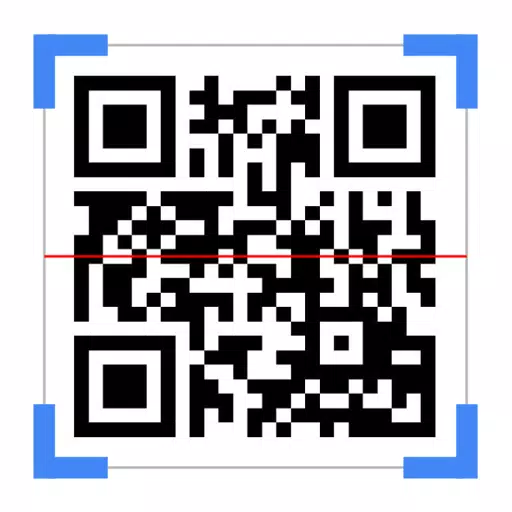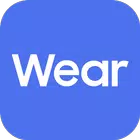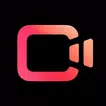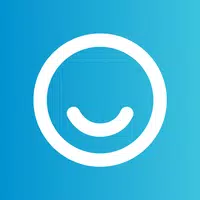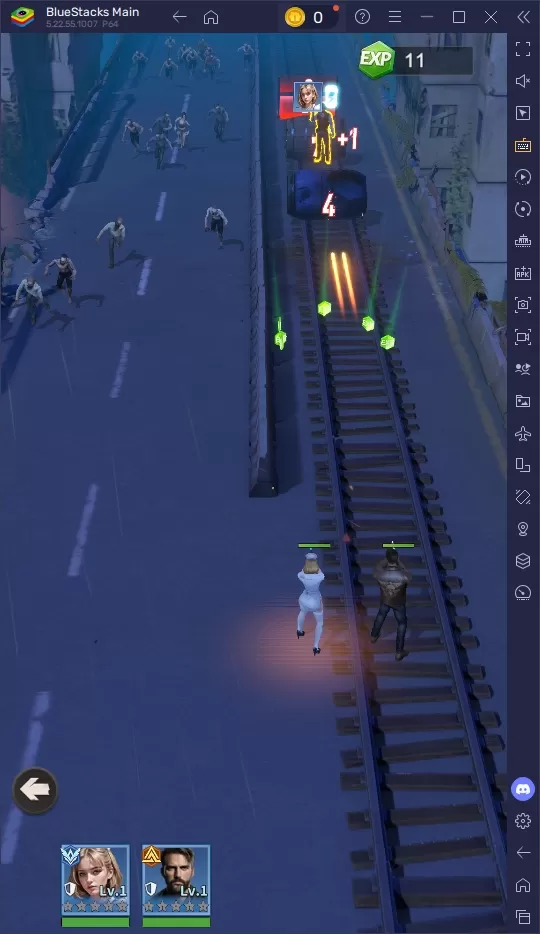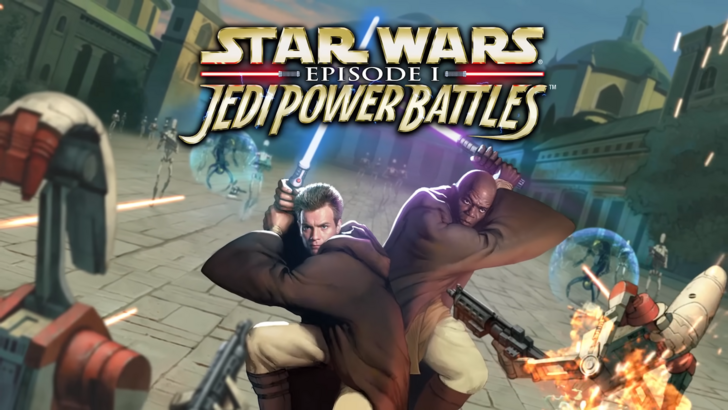Application Description
Introducing Move Application To SD Card: Free Up Storage Space on Your Android Phone
Are you constantly running out of storage space on your Android phone? Many Android phones come with limited internal memory, which can quickly fill up with apps, high-resolution photos and videos, and downloaded media. While some devices have a microSD card slot for additional storage, not all apps can be moved to the SD card unless developers have enabled this feature.
Move Application To SD Card is here to help! This handy app allows you to move almost any app to your SD card, freeing up valuable space on your phone's internal memory.
Here's what you can do with Move Application To SD Card:
- Move apps to the SD card: Easily transfer apps to your SD card to free up space on your phone's internal memory.
- Uninstall unwanted apps: Get rid of apps you no longer use to reclaim storage space.
- Backup important files: Keep your valuable data safe by backing it up to your SD card.
- Hide applications: Protect your privacy by hiding apps from view.
- Restore backups: Easily restore your backed-up files to your phone.
- Transfer pictures to the SD card: Move your photos and videos to your SD card to free up space on your phone.
- Share the app with friends: Easily share the app with your friends so they can also free up space on their phones.
Conclusion:
Move Application To SD Card is a must-have app for any Android user who wants to optimize their phone's storage and improve its performance. With its comprehensive set of features and user-friendly interface, this app makes it easy to manage your phone's storage space and keep your device running smoothly. Download Move Application To SD Card for free now and experience the difference!
Screenshot
Reviews
Apps like Move Application To SD Card