Best Settings for Easier Headshots in Free Fire
Free Fire, developed by Garena, is a thrilling battle royale game that has won over millions of players around the globe. It's tailored for mobile devices and delivers an adrenaline-filled experience, mixing survival, strategy, and action. Each match is designed to last around 10 minutes, perfect for gamers looking for quick, yet intense sessions. In the game, diamonds serve as the premium currency, allowing players to unlock various customizations for their characters, vehicles, and weapons. This guide will explore several methods through which players can obtain free diamonds within the game. Dive in to discover how!
What are Headshots?
Headshots in Free Fire are your ticket to swiftly taking down opponents. Landing a well-aimed headshot can instantly knock an enemy out, giving you a crucial edge in the game. To become proficient at this, you'll need to master the right settings, techniques, and commit to regular practice.
The sensitivity settings in Free Fire are pivotal in how fast and accurately you can aim and adjust your shots. Opting for the optimal Free Fire headshot settings can significantly increase your chances of scoring those vital headshots without resorting to cheats or external aids. Tweaking these settings can enhance your character’s movement, making it easier to track and target enemies, especially when aiming for their heads.
Best Sensitivity Settings for Headshots
Sensitivity settings are crucial for refining your aim, particularly for headshots. By adjusting these settings, you ensure your crosshair moves with smoothness and precision.
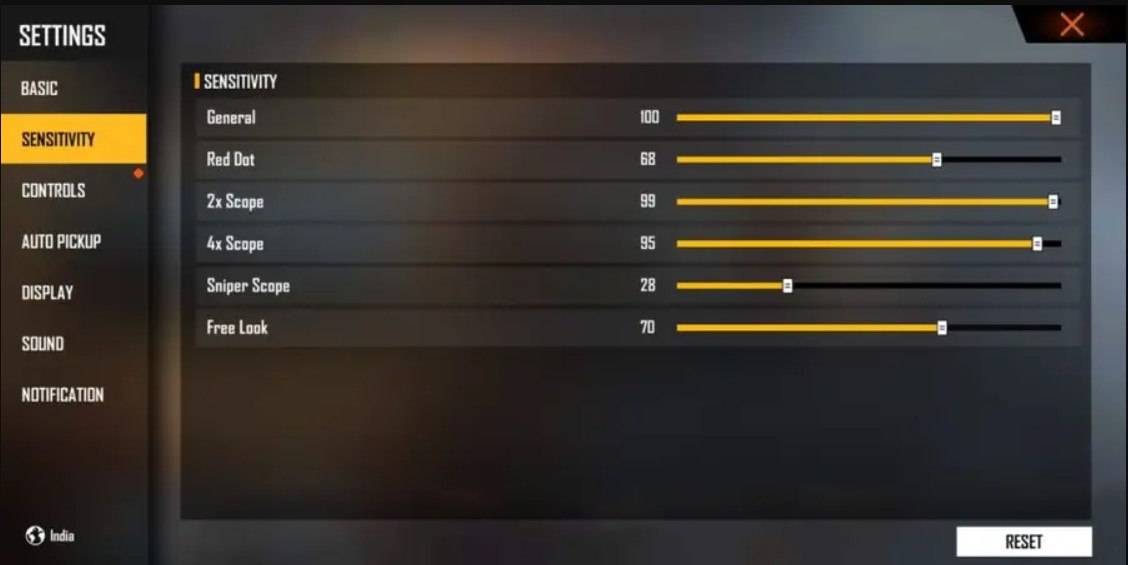
- Aim Precision: Set to default
- Left Fire Button: Always
- Reload Progress on Crosshair: Off
- Hold Fire to Scope: On
- Grenade Slot: Double Slot
- Vehicle Controls: Two-handed
- Auto-parachute: On
- Quick Weapon Switch: On
- Quick Reload: Off
- Run Mode: Classic
- Free Look: On
Optimize your HUD Layout
Your control layout, known as the HUD, is another vital element for enhancing your gameplay. Customizing it to fit your style can dramatically improve your performance.
- Fire Button Placement: Position the fire button where your thumb can comfortably reach it. Many professional players opt for a three-finger or four-finger claw setup for enhanced control.
- Drag Shooting: Enable the "drag shoot" technique by setting your fire button size between 50-70%. A larger button facilitates more precise swiping for headshots.
- Quick Weapon Switch: Keep the weapon switch button close to your thumb for swift access, ensuring you're always poised to aim for the head.
- Crouch and Jump Buttons: Place these buttons near your movement controls to effectively perform crouch + shoot and jump + shoot techniques.
- Scope Button: Position the scope button near your index finger for quick aiming and better headshot alignment.
Increase your Headshot Accuracy Using BlueStacks Tools
While mobile screens are handy for navigating the game's terrain, they can fall short when aiming for that coveted headshot. This is where BlueStacks comes into play, offering a suite of features that can dramatically boost your headshot accuracy, thanks to enhanced graphics and customizable keyboard controls. Here are the top BlueStacks features that Free Fire enthusiasts can leverage to sharpen their aim:
- Keyboard and Mouse Support: BlueStacks enables you to map controls to your keyboard and mouse, providing superior accuracy and ease of aiming compared to touch controls. You can designate specific keys for movement, aiming, and shooting, simulating a PC gaming experience.
- Customizable Key Mapping: The key mapping feature allows you to tailor controls to your liking. For headshots, you might want to assign the fire button to the mouse for smoother drag shots and faster response times.
- Enhanced Graphics and Performance: With BlueStacks, you can crank up the graphics to the maximum without concerns about device overheating or lag. This results in a smoother gameplay experience, making it easier to concentrate on precise aiming.
- Improved Sensitivity Settings: BlueStacks offers fine-tuned sensitivity adjustments, granting you better control for drag shots and scoped headshots.
Experience Free Fire like never before on the larger screen of your PC or laptop, enhanced by your keyboard and mouse, all through BlueStacks!
Latest Articles


![1xBet [Updated]](https://imgs.yx260.com/uploads/76/1719623227667f5e3be7616.jpg)




























