How to Pair PS5 Controller to PC
The Sony DualSense stands out as the best PS5 controller due to its innovative features, comfortable grip, and ergonomic design, enhancing your gaming experience on the PlayStation 5. While connecting the DualShock 4 to best gaming PCs could be challenging, the DualSense offers significantly improved PC compatibility, placing it among the best PC controllers. Discover how straightforward it is to connect your DualSense to your PC below.

Items needed to pair PS5 controller with PC:
- Data-ready USB-C cable
- Bluetooth adapter for PC
Connecting your DualSense controller to a PC can be a bit tricky if you're not prepared. The DualSense doesn’t include a USB cable when purchased separately, and not all PCs have Bluetooth capabilities. To successfully pair your DualSense with a PC, you'll need a USB-C cable that supports data transfer. This could be a USB-C-to-C cable if your PC has a USB-C port, or a USB-C-to-A cable for traditional rectangular USB ports.
If your PC lacks Bluetooth, you can easily add it. There are various Bluetooth adapters available, from those that fit into a PCIe slot to simple USB port options.

Our Top Pick
Creative BT-W5 Bluetooth Transmitter
How to pair the PS5 Controller to PC over USB

- Plug your selected USB cable into an open port on your PC.
- Connect the other end of the cable into the USB-C port on your DualSense controller.
- Wait for your Windows PC to recognize the DualSense controller as a gamepad.
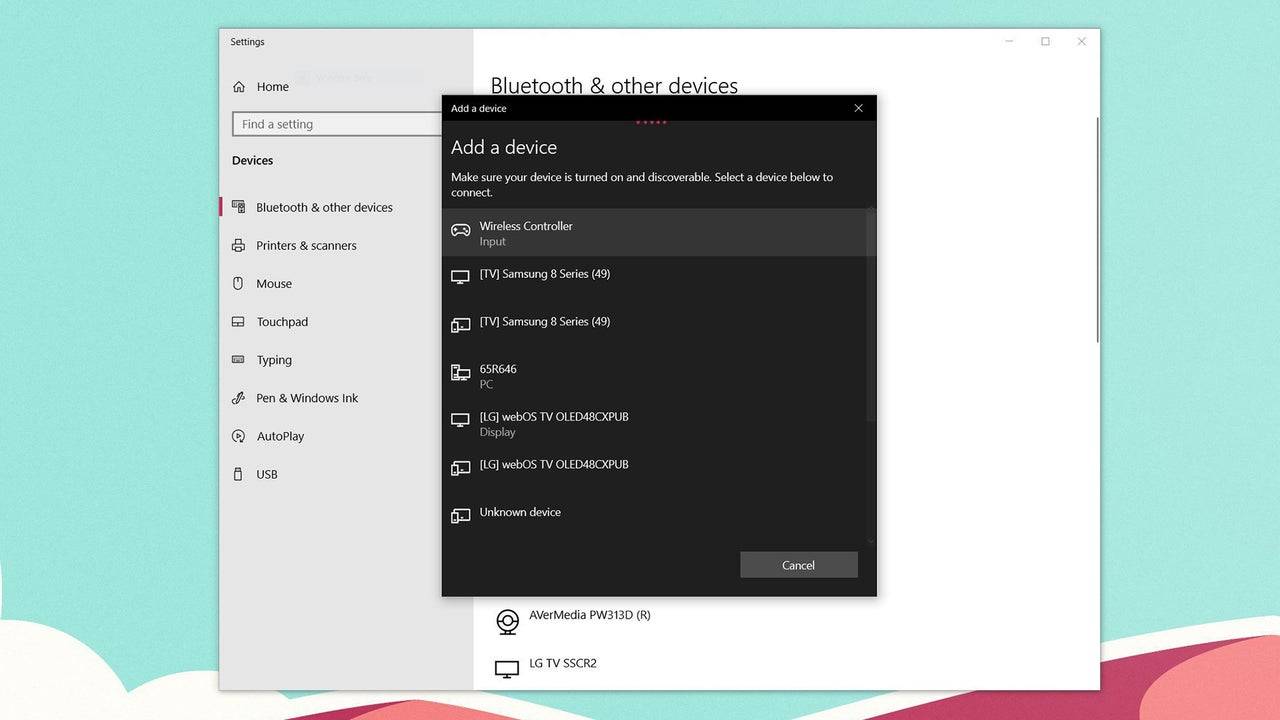
How to pair the PS5 DualSense Controller to PC over Bluetooth
- Access your PC’s Bluetooth settings by pressing the Windows key, typing “Bluetooth”, and selecting Bluetooth & other devices from the menu.
- Click on Add Bluetooth or other device.
- Choose Bluetooth in the pop-up window.
- On your DualSense controller (ensure it's disconnected and powered off), press and hold the PS Button and the Create button (next to the D-Pad) simultaneously until the light bar under the touchpad starts blinking.
- On your PC, select your DualSense controller from the list of available Bluetooth devices.
Latest Articles


![1xBet [Updated]](https://imgs.yx260.com/uploads/76/1719623227667f5e3be7616.jpg)




























