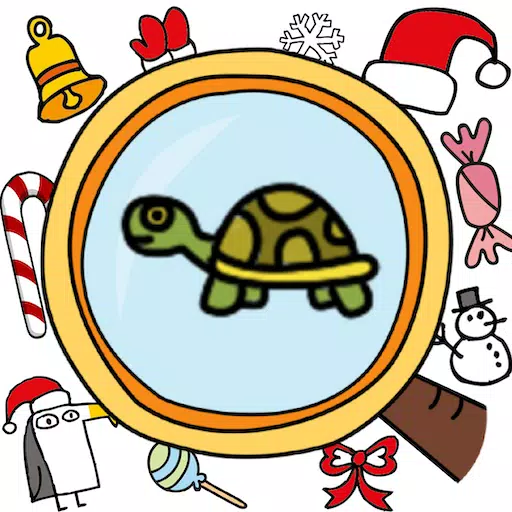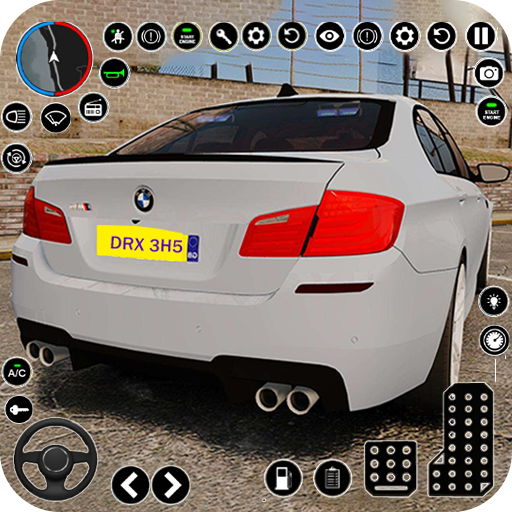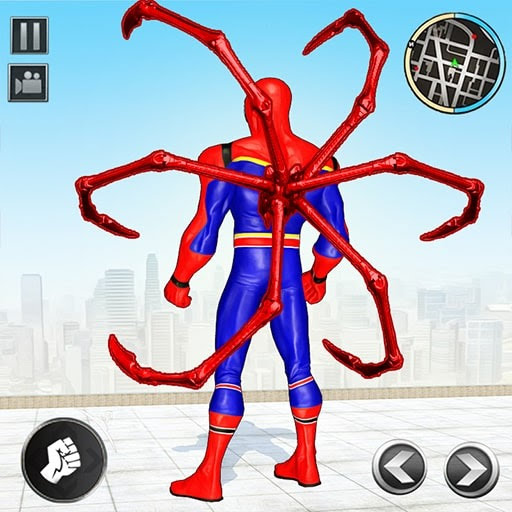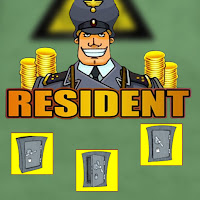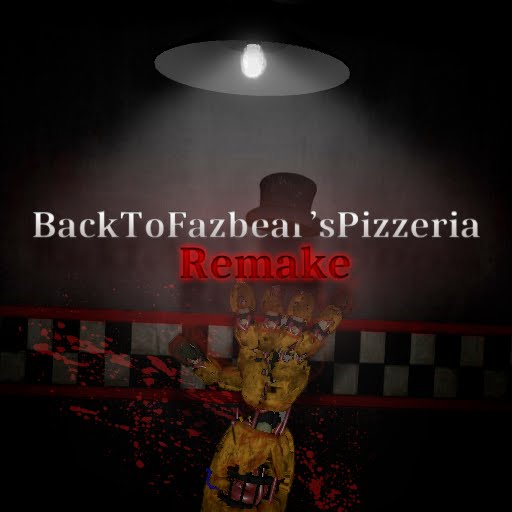Minecraft Chat Guide: All You Need to Know
Chat in Minecraft serves as a vital communication tool, enabling players to interact, execute commands, and receive server notifications. It facilitates coordination, resource exchange, question-asking, role-playing, and game management. Servers utilize the chat to broadcast system messages, alert players to events, distribute rewards, and announce updates.
Table of Contents
- How to Open the Chat and Use Commands
- Communication on the Server
- Frequently Asked Questions and Errors
- Text Formatting
- System Messages
- Useful Commands
- Chat Settings
- Differences Between Java and Bedrock Edition
- Chat on Custom Servers
How to Open the Chat and Use Commands
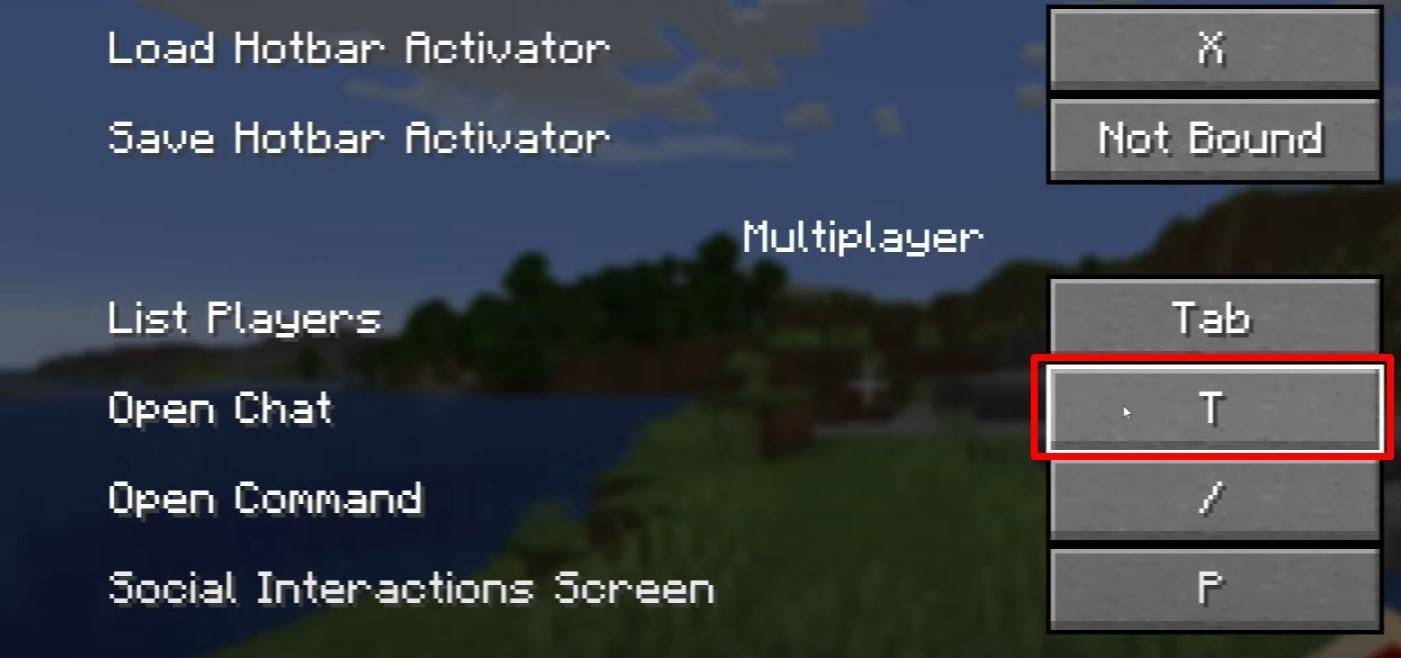 Image: youtube.com
Image: youtube.com
To access the chat, simply press the 'T' key. A text field will appear where you can type your message and send it by hitting Enter. If you begin your input with a "/", you're entering a command. Here are some examples:
- "/tp" — teleport to another player;
- "/spawn" — teleport to spawn;
- "/home" — return home (if set up);
- "/help" — list of available commands.
In single-player mode, commands are only functional if cheats are enabled. On servers, command availability is determined by player permissions.
Also read: Take charge of Minecraft: a deep dive into commands
Communication on the Server
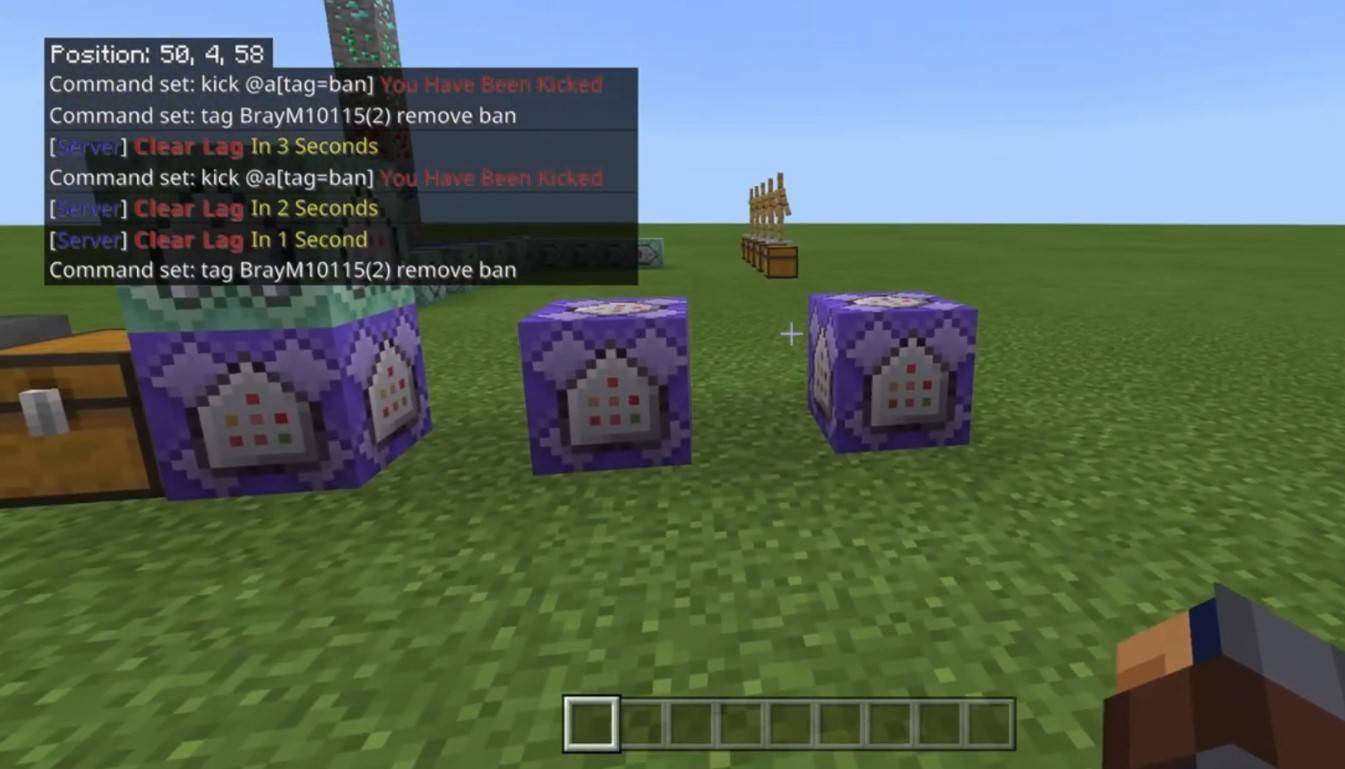 Image: youtube.com
Image: youtube.com
Servers offer various communication methods. The standard chat is visible to all players. For private conversations, use the "/msg" command, which sends messages only to the chosen player. Group or team chats, facilitated by server plugins, can be accessed with commands like "/partychat" or "/teammsg". Some servers differentiate between global and local chats; global chat messages are seen by everyone, while local chat messages are visible only within a specific radius.
Player roles on the server also affect chat interactions. Regular players can use basic commands and chat freely. Moderators and administrators have additional privileges, including the ability to mute or ban players. Muting prevents message sending, while banning blocks server access.
Frequently Asked Questions and Errors
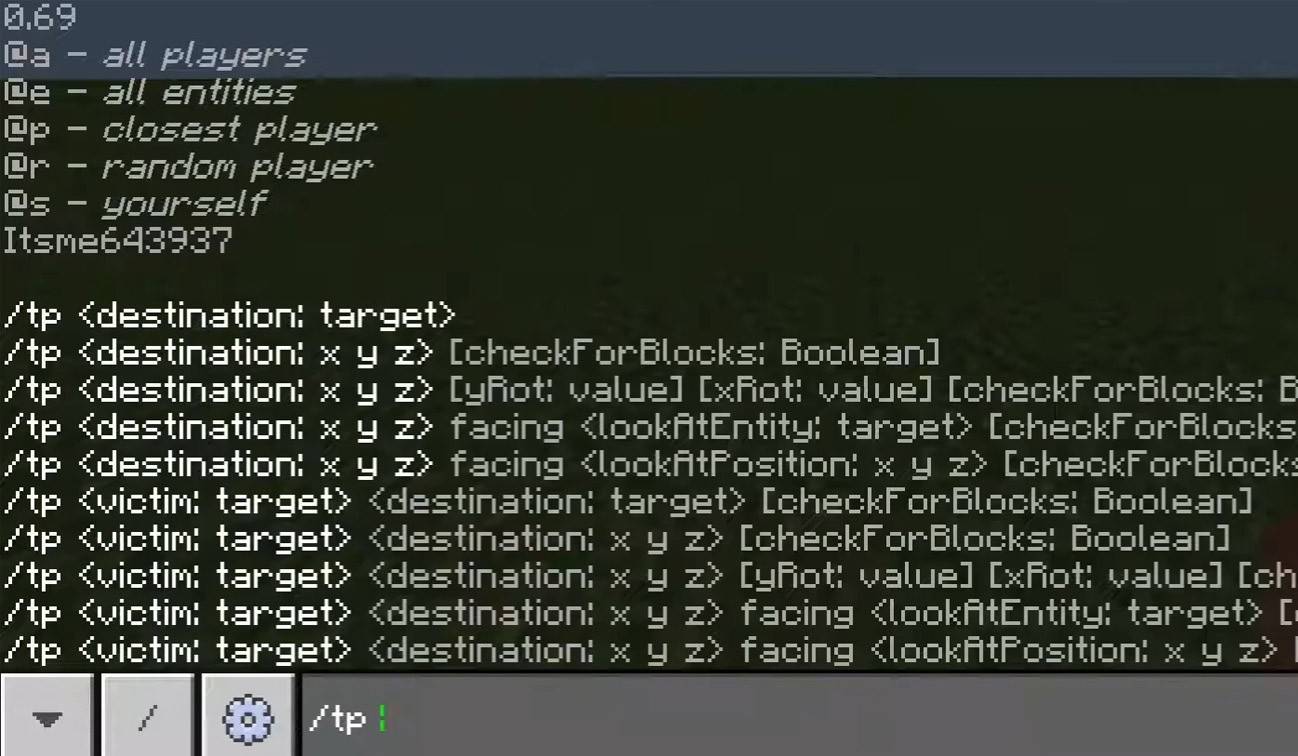 Image: youtube.com
Image: youtube.com
- "Chat won’t open" — try adjusting the key in the control settings;
- "I can't write in chat" — you might be muted, or chat might be disabled in the game settings;
- "Commands aren’t working" — verify your permissions on the server;
- "How to hide the chat?" — you can disable it in the settings or use the /togglechat command.
Text Formatting
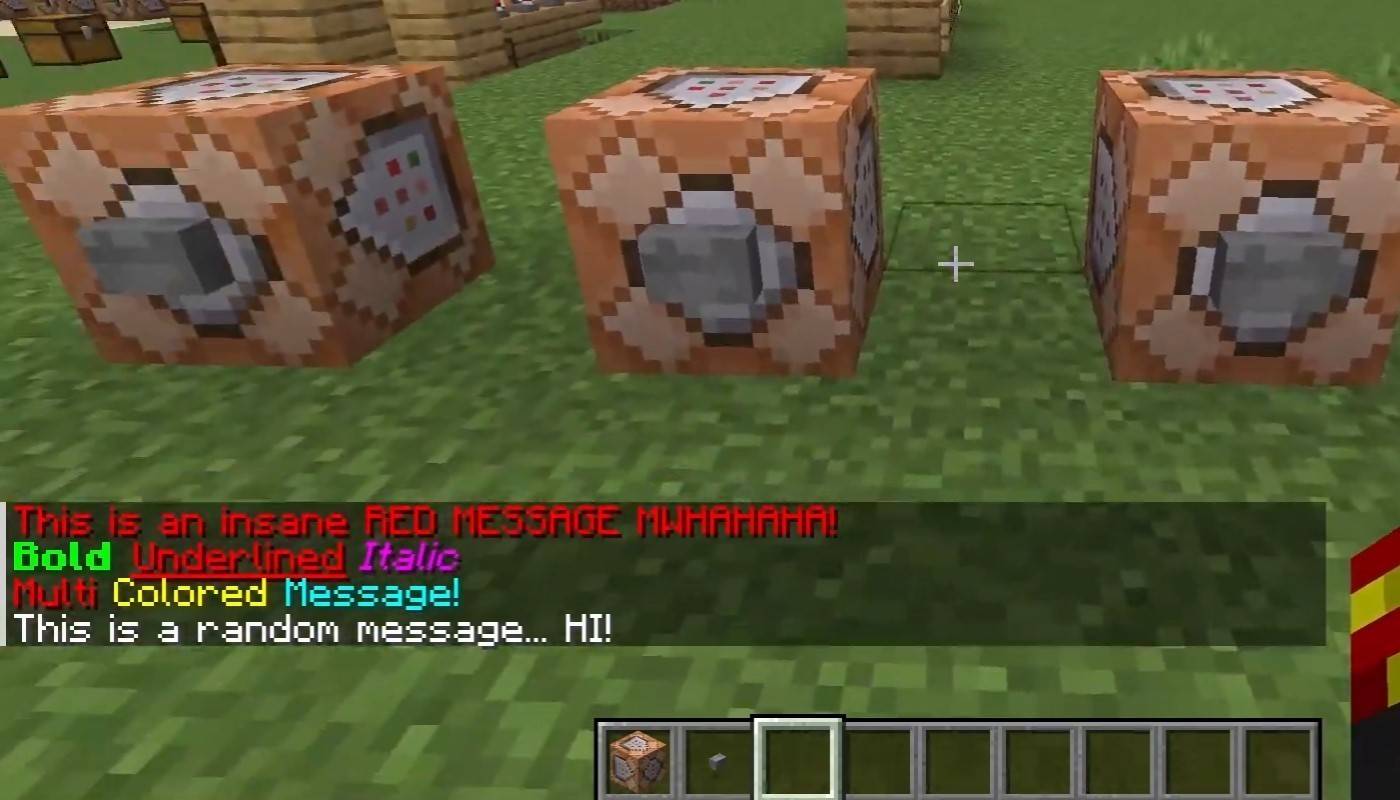 Image: youtube.com
Image: youtube.com
On servers supporting text formatting, you can use:
- "&l" — bold text;
- "&o" — italic;
- "&n" — underlined;
- "&m" — strikethrough;
- "&r" — reset formatting.
System Messages
The chat displays various system messages, including player join and leave notifications, achievement alerts like "Player has obtained a diamond pickaxe", server announcements, news, events, changes, and command errors such as "You do not have permission". Additionally, it shows executed command results and game status updates. Administrators and moderators use the chat to communicate important changes or server rules.
Useful Commands
- "/ignore" — ignore messages from a player;
- "/unignore" — remove a player from the ignored list;
- "/chatslow" — slow down the chat (limit on message sending);
- "/chatlock" — temporarily disable the chat.
Chat Settings
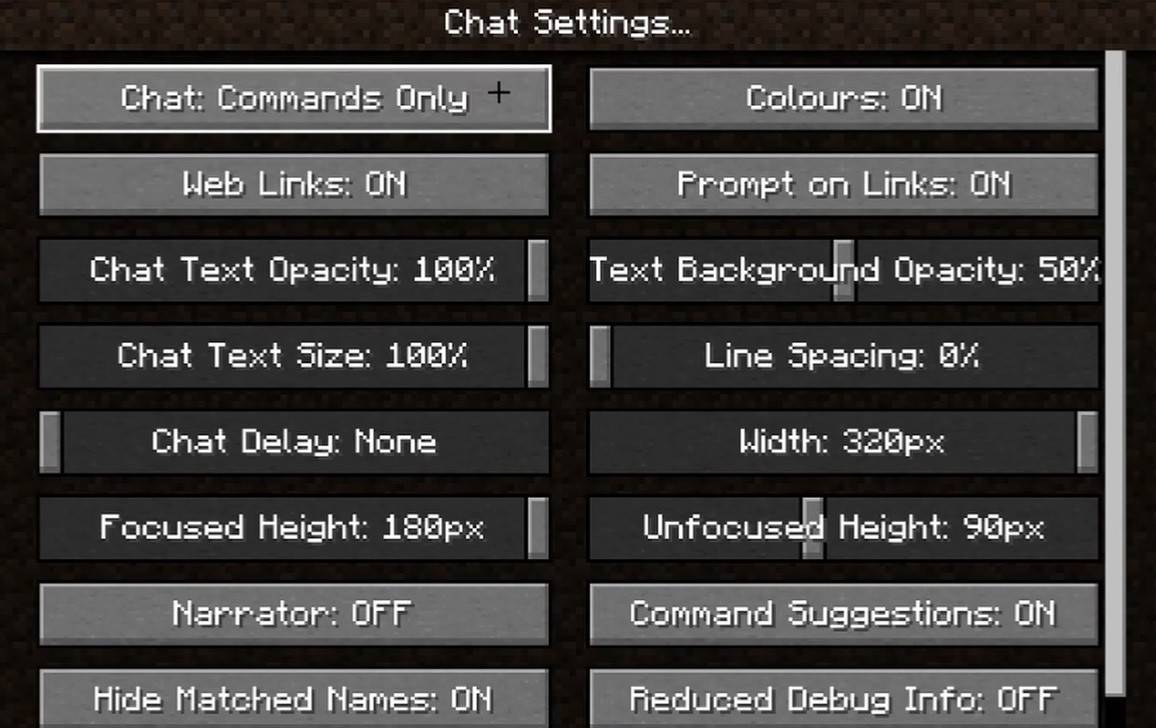 Image: youtube.com
Image: youtube.com
In the "Chat and Commands" menu, you can toggle the chat on or off, adjust font size and background transparency, and configure the profanity filter (in Bedrock Edition). You can also customize the display of command messages and change text color. Some versions allow filtering chats by message type, enhancing the overall experience.
Differences Between Java and Bedrock Edition
In Bedrock Edition, commands function slightly differently (e.g., "/tellraw" has different usage). In newer Java Edition versions, Mojang has introduced message filtering and the need to confirm sending messages.
Chat on Custom Servers
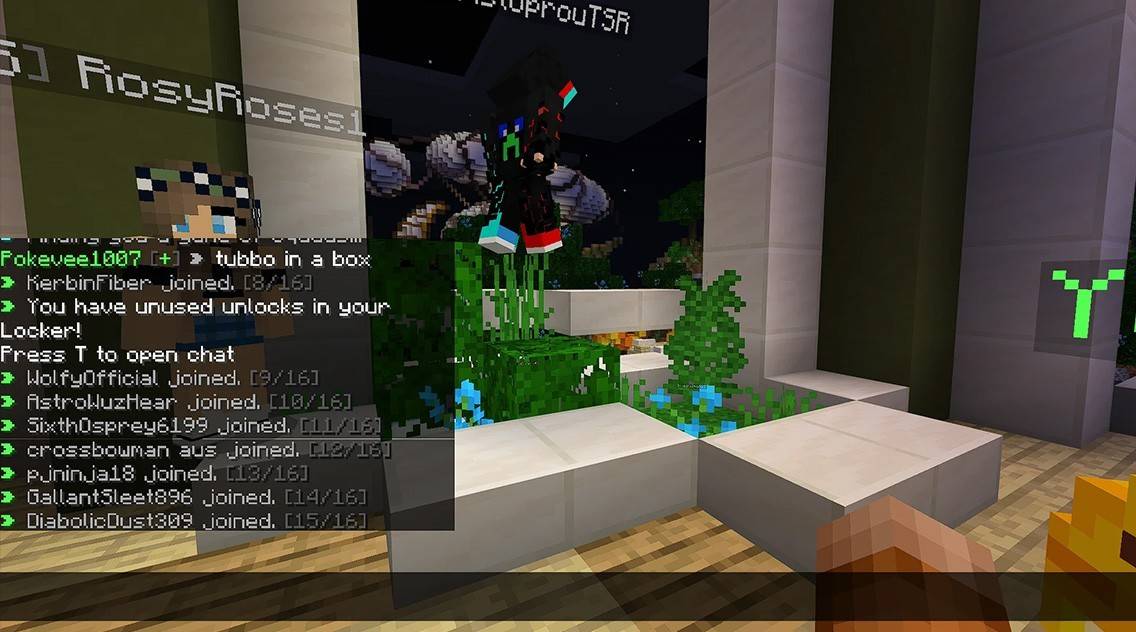 Image: youtube.com
Image: youtube.com
Custom servers often feature auto-announcements to remind players of rules, events, and more. Message filters are common to block spam, ads, profanity, and insults. Large servers may offer additional chats like trade, clan, or faction chats.
Chat in Minecraft is not just a communication tool but also a means to manage gameplay. It's highly customizable, offering numerous commands and features. By mastering the basics, you can effectively interact with other players and fully utilize the chat's capabilities!


![1xBet [Updated]](https://imgs.yx260.com/uploads/76/1719623227667f5e3be7616.jpg)