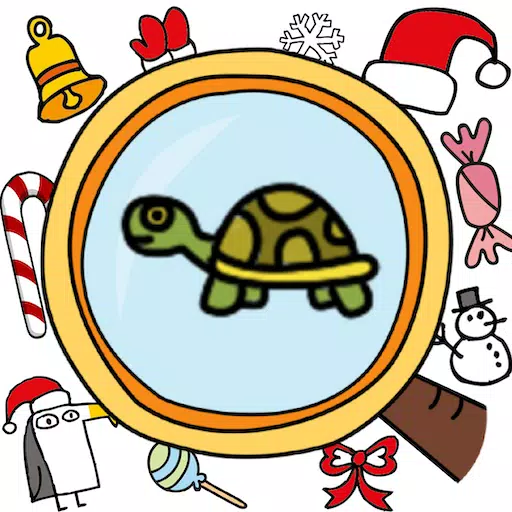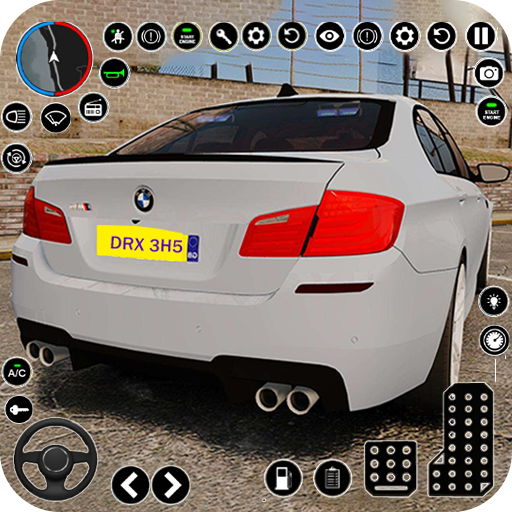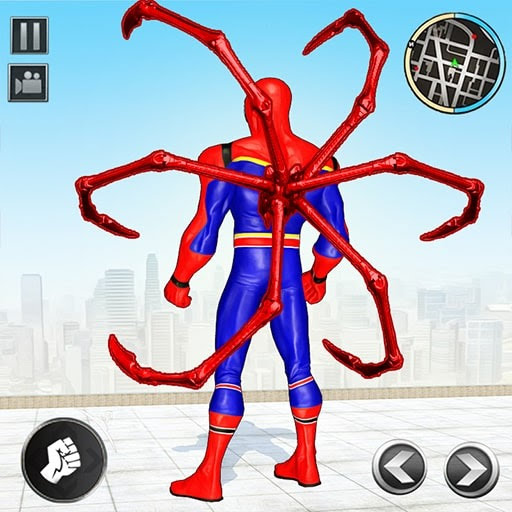How To Fix DirectX 12 Errors in Final Fantasy 7 Rebirth on PC (DX12)
Frustrated with Final Fantasy 7 Rebirth DirectX 12 errors on PC? This guide provides solutions to get you back in the game.
Understanding DirectX 12 Errors in Final Fantasy 7 Rebirth

Troubleshooting DirectX 12 Errors
If you're using Windows 10 or 11, verify your DirectX version:
- Open the Start menu and type "dxdiag."
- Run "dxdiag."
- Check the System Information section for your DirectX version.
If your DirectX version is not 12, consider updating Windows. If you have an older OS, an upgrade is necessary to play.
If DirectX 12 is installed and the error persists, your graphics card may be the culprit. Final Fantasy 7 Rebirth has minimum GPU requirements:
- AMD Radeon™ RX 6600*
- Intel® Arc™ A580
- NVIDIA® GeForce® RTX 2060*
Failing to meet these specifications will likely cause errors. Consider upgrading your graphics card for optimal gameplay.
This guide covers resolving DirectX 12 errors in Final Fantasy 7 Rebirth. For further assistance, consult Square Enix's official website for complete system requirements.
Final Fantasy 7 Rebirth is available now on PlayStation and PC.
Latest Articles


![1xBet [Updated]](https://imgs.yx260.com/uploads/76/1719623227667f5e3be7616.jpg)