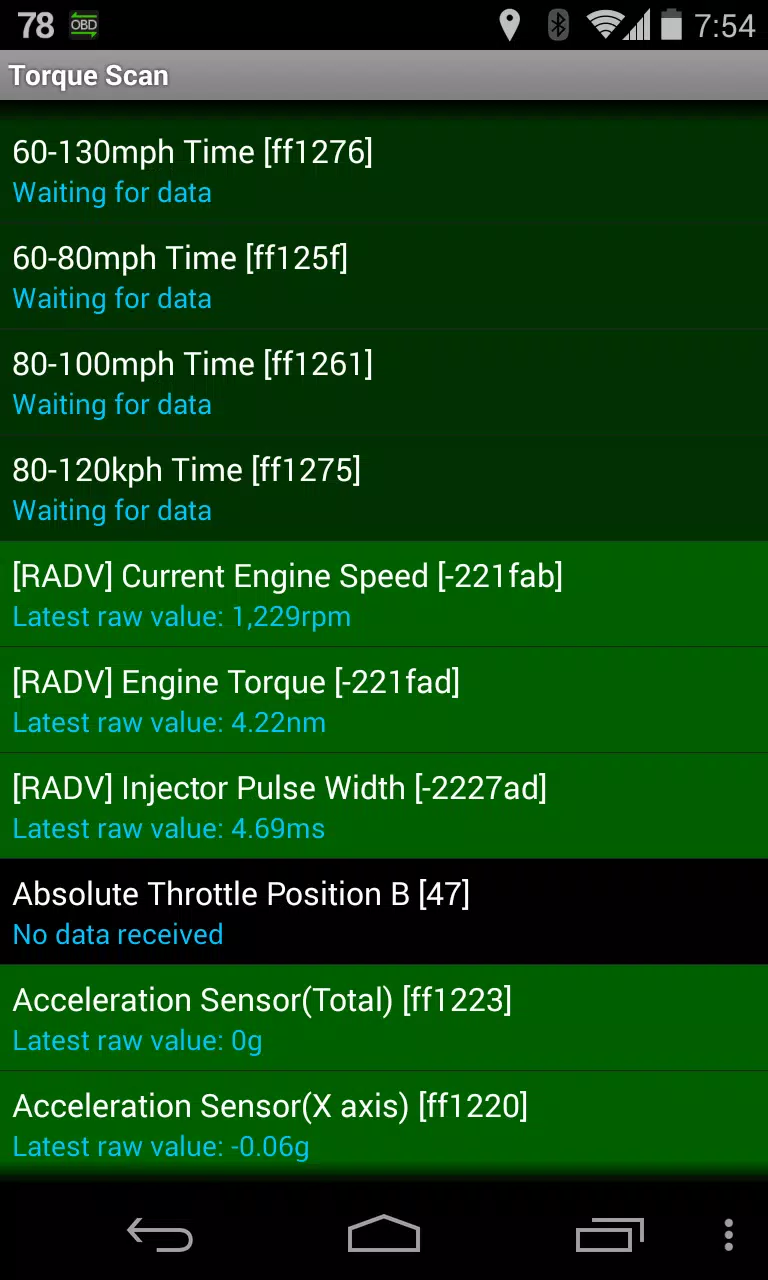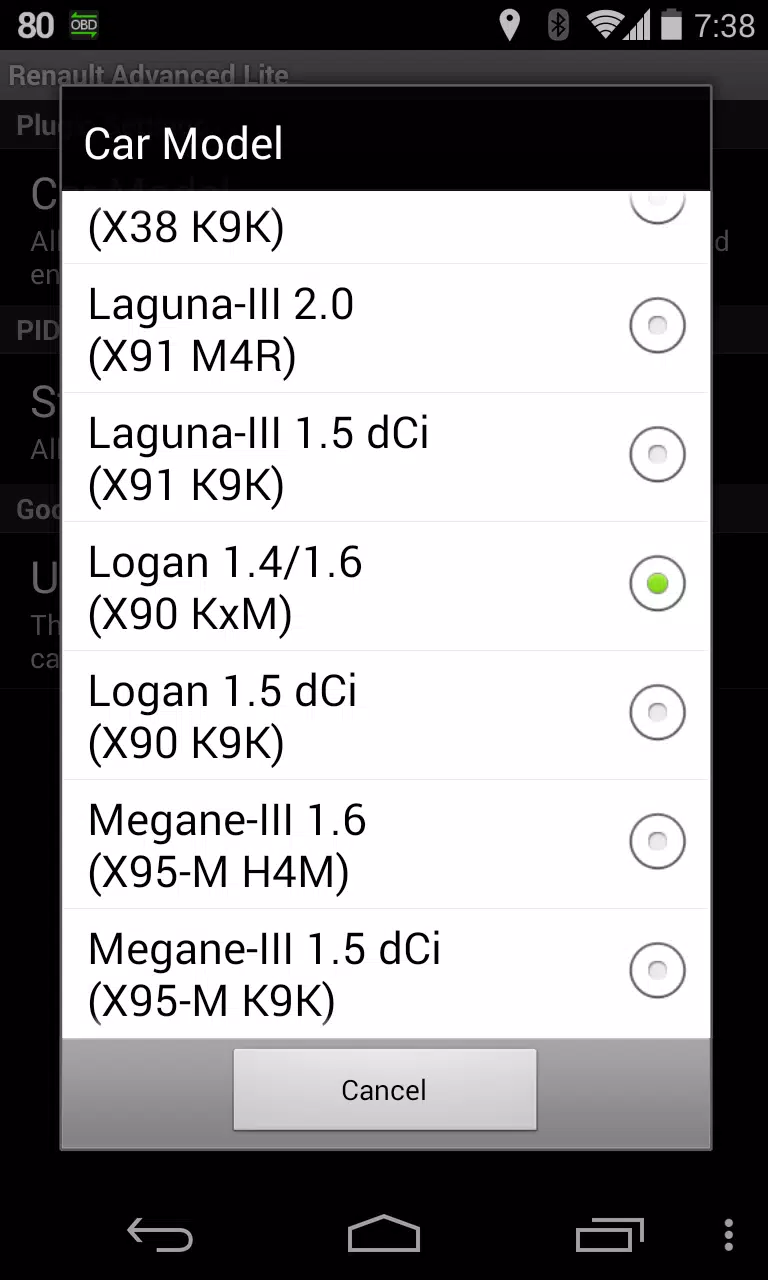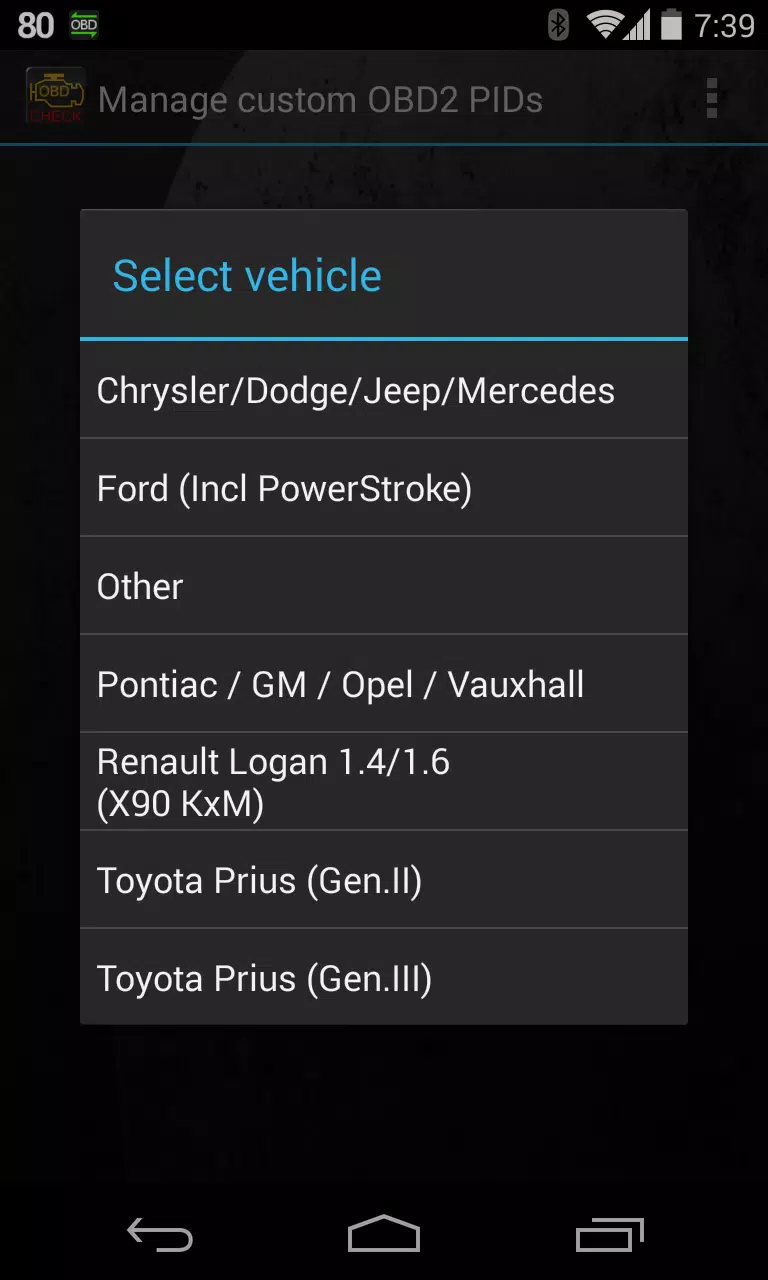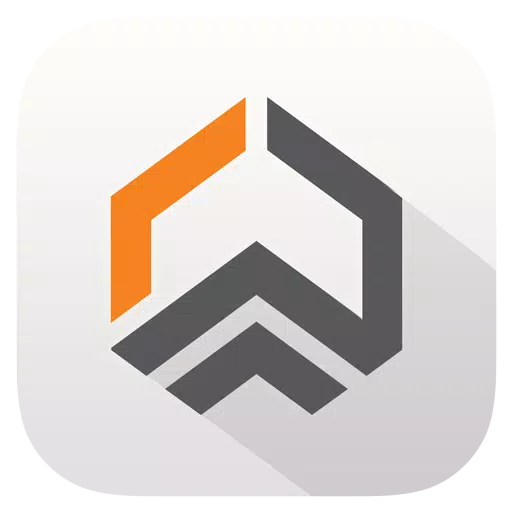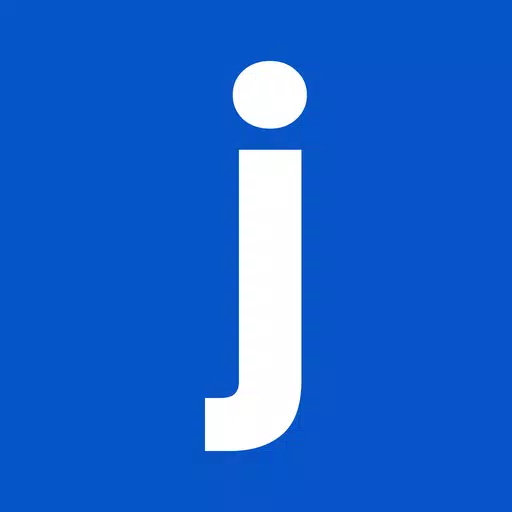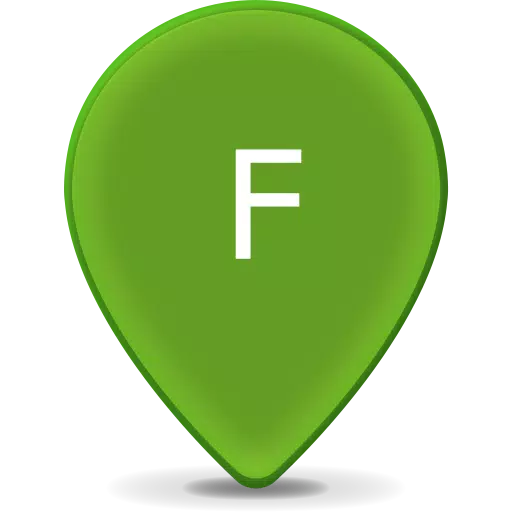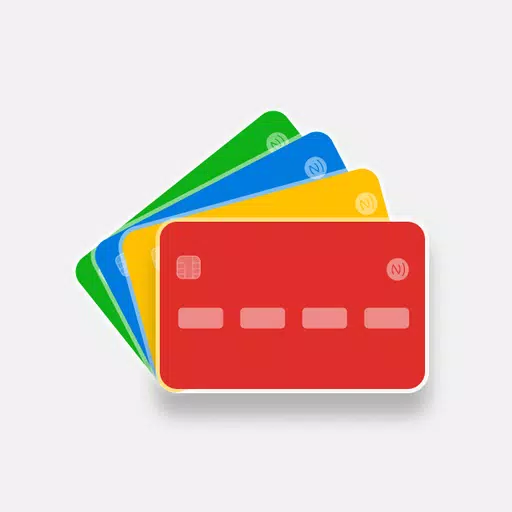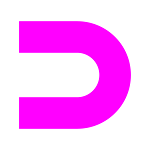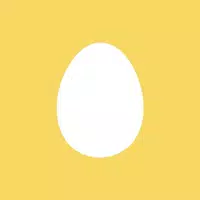Application Description
Enhance your vehicle diagnostics with the Advanced LT plugin for Torque Pro, designed specifically for RENAULT vehicles. This plugin expands the capabilities of Torque Pro by adding a range of RENAULT-specific parameters, allowing you to monitor engine advanced sensor data in real-time. With Advanced LT, you can test the plugin using a limited set of sensors before deciding to purchase. Please note that this version does not include calculated sensors such as Injector Duty Cycle (%).
Advanced LT is compatible with RENAULT vehicles equipped with DiagOnCan (CANBUS ONLY). While it may work with other models and engines, it has been thoroughly tested on the following:
- Captur 1.2 (X87 H5F)
- Captur 1.5 dCi (X87 K9K)
- Clio-III 1.6 (X85 KxM)
- Clio-III 1.5 dCi (X85 K9K)
- Duster 1.6 (X79 K4M)
- Duster 1.5 dCi (X79 K9K)
- Fluence 1.6 (X38 H4M)
- Fluence 1.5 dCi (X38 K9K)
- Laguna-III 2.0 (X91 M4R)
- Laguna-III 1.5 dCi (X91 K9K)
- Logan 1.4/1.6 (X90 KxM)
- Logan 1.5 dCi (X90 K9K)
- Megane-III 1.6 (X95-M H4M)
- Megane-III 1.5 dCi (X95-M K9K)
- Sandero 1.6 (B90 KxM)
- Sandero 1.5 dCi (B90 K9K)
- Scenic-III 1.6 (X95-S H4M)
- Scenic-III 1.5 dCi (X95-S K9K)
- Symbol 1.6 (L35 KxM)
For detailed information on RENAULT engines, you can visit http://en.wikipedia.org/wiki/List_of_RENAULT_engines. Remember, Advanced LT requires the latest version of Torque Pro to function correctly and is not a standalone application.
Plugin Installation
To install the Advanced LT plugin, follow these steps:
- Download the plugin from Google Play and ensure it appears in your Android device's installed applications list.
- Open Torque Pro and tap on the "Advanced LT" icon.
- Select the appropriate engine type and return to the Torque Pro main screen.
- Navigate to Torque Pro's "Settings".
- Confirm the plugin is listed under "Settings" > "Plugins" > "Installed Plugins".
- Scroll to "Manage extra PIDs/Sensors".
- This screen typically shows no entries unless you've previously added custom or predefined PIDs.
- From the menu, select "Add predefined set".
- Choose the correct RENAULT engine type from the available options.
- After selecting, you should see new entries in the Extra PIDs/Sensors list.
Adding Displays
Once you've added the new sensors, you can set up displays to monitor them:
- Go to the Realtime Information/Dashboard in Torque Pro.
- Press the menu key and select "Add Display".
- Choose the desired display type (Dial, Bar, Graph, Digital Display, etc.).
- Select the appropriate sensor from the list. Sensors from Advanced LT are prefixed with "[RADV]" and appear near the top, after the time sensors.
Future updates will include more features and parameters. Your feedback and suggestions are always welcome to help improve the plugin.
What's New in Version 2.0
Last updated on Dec 14, 2019, the latest version of Advanced LT includes updates to handle API26+ for third-party plugins, following Torque's main fix.
Screenshot
Reviews
Apps like Advanced LT for RENAULT