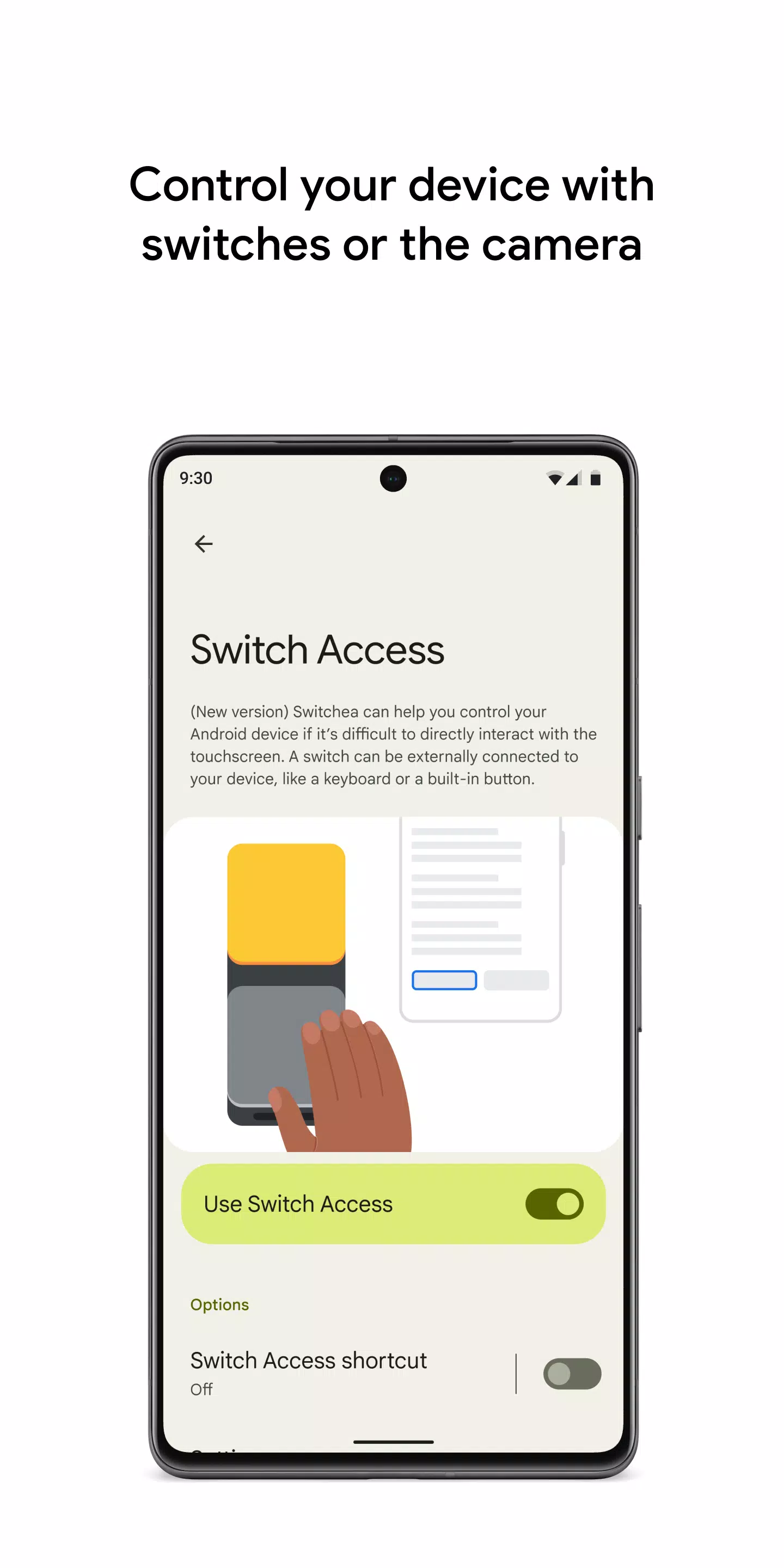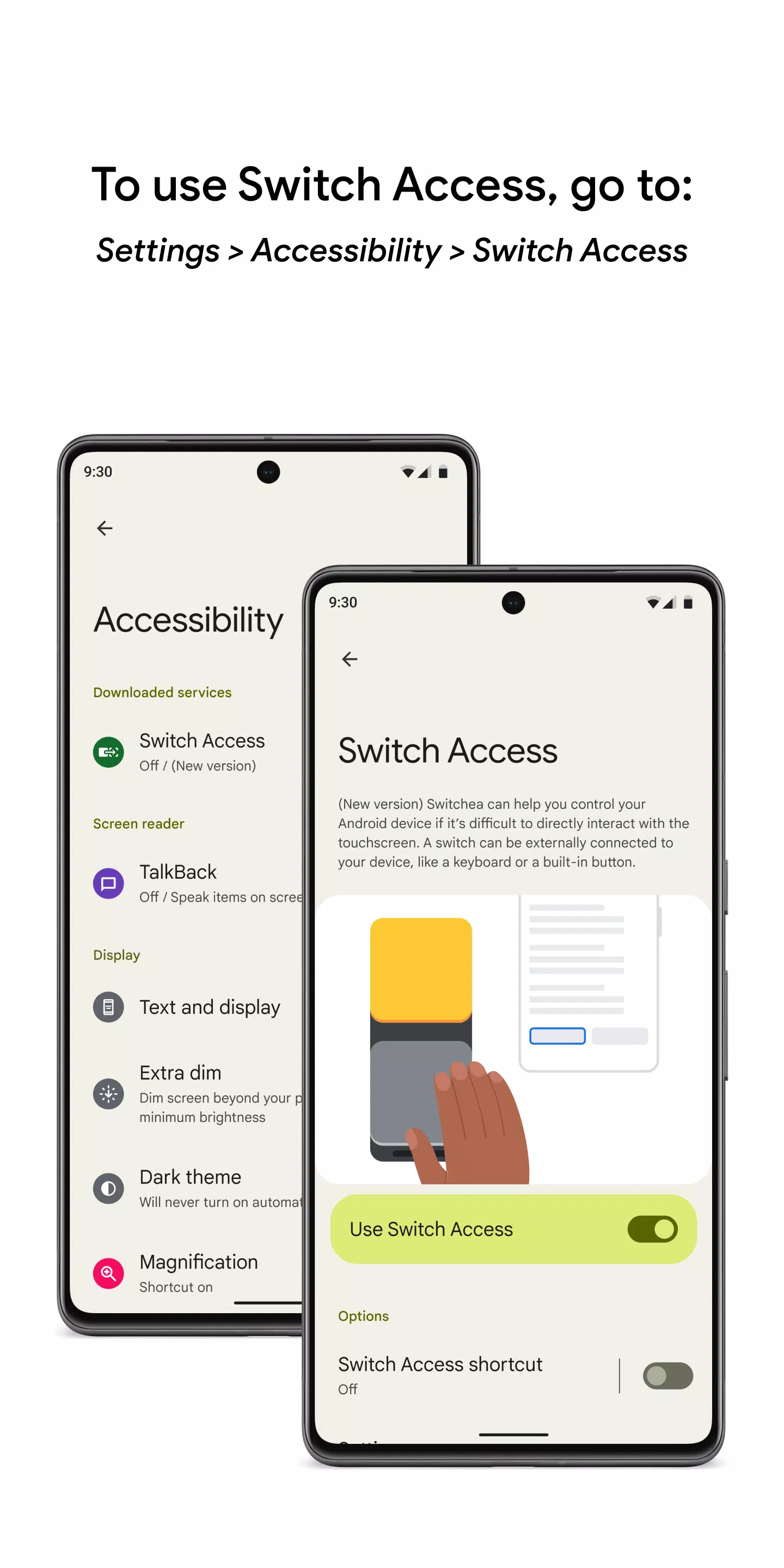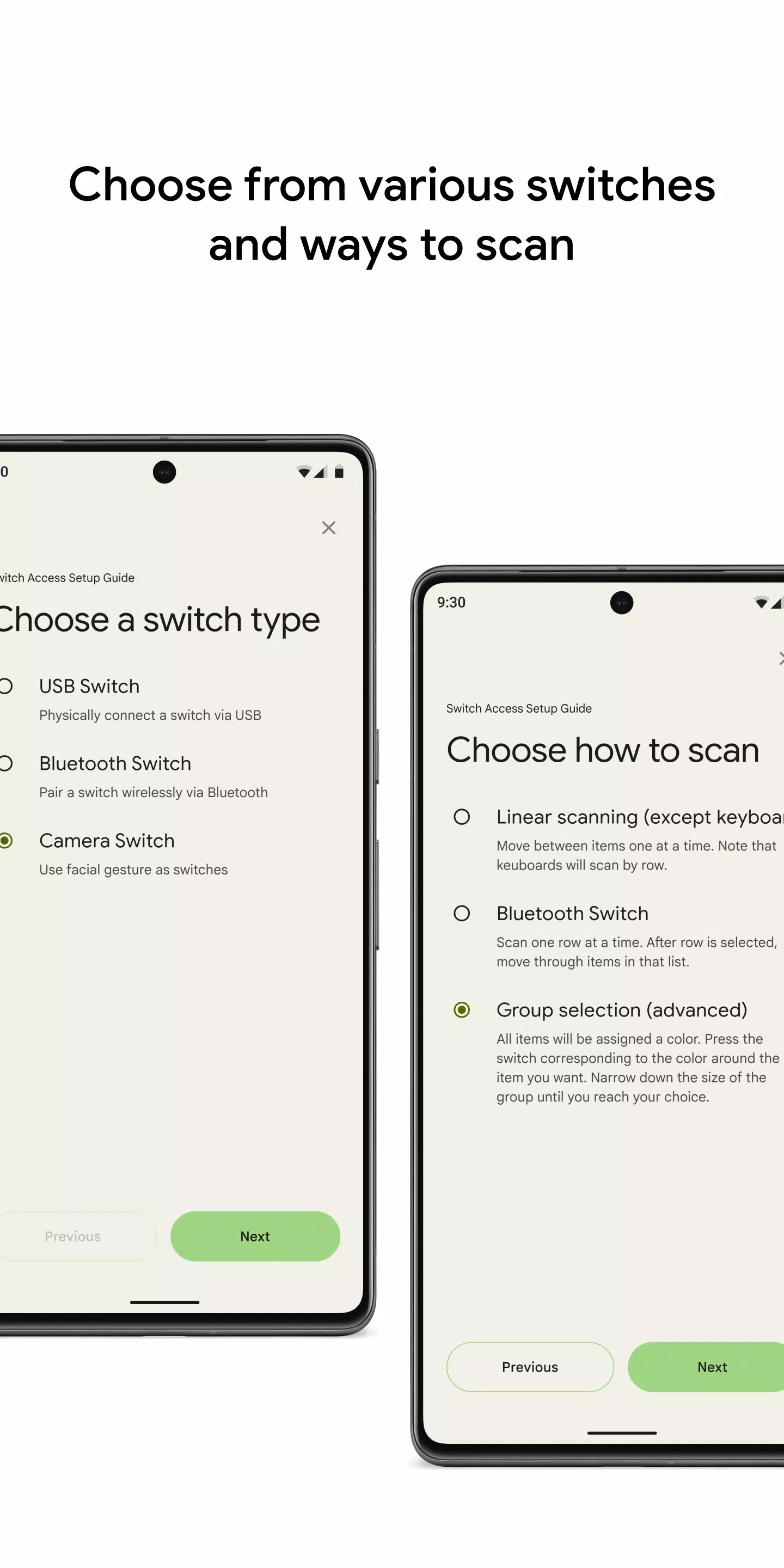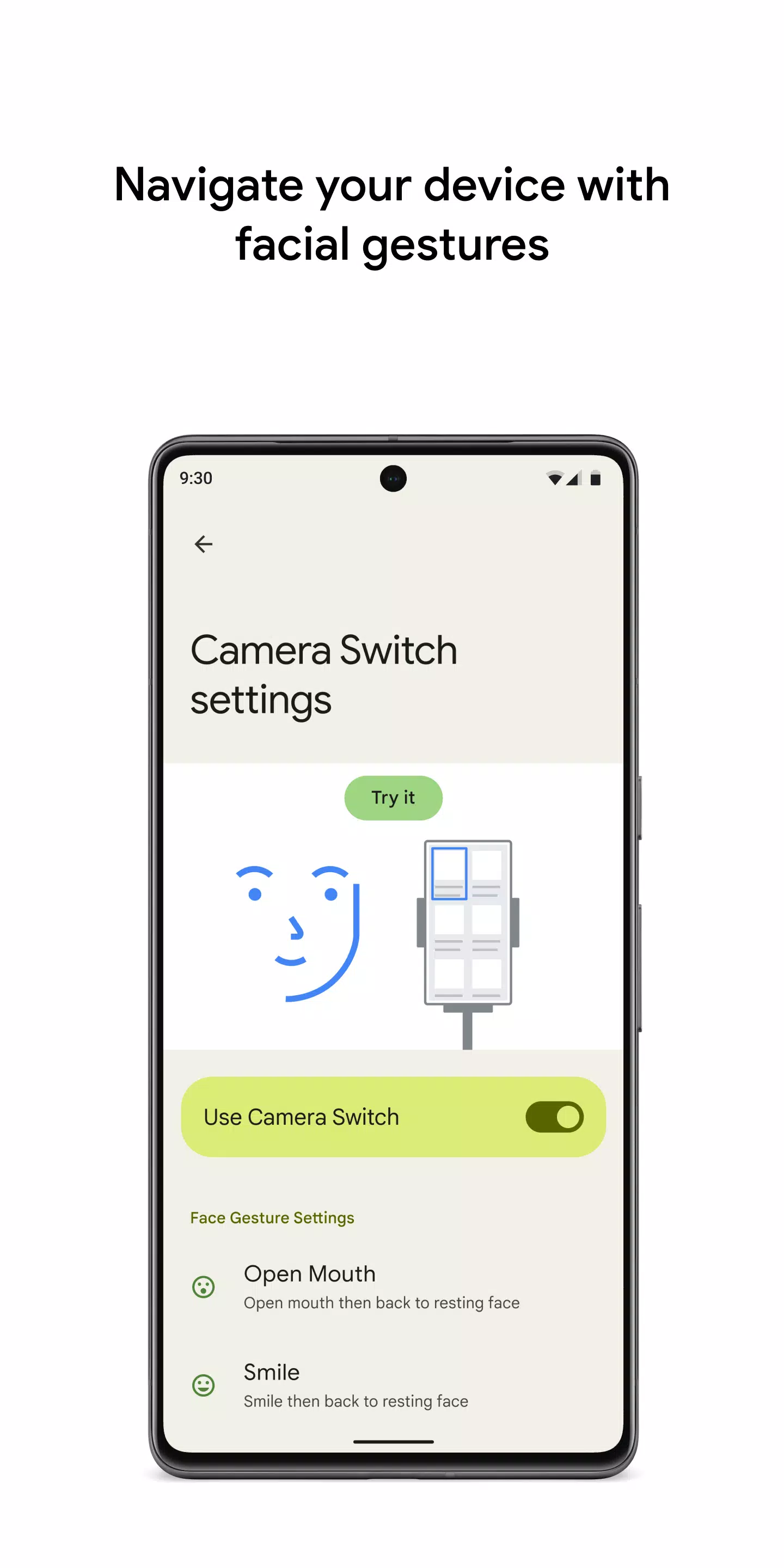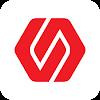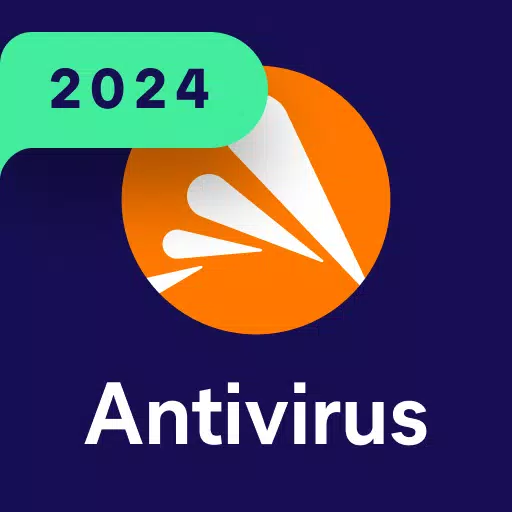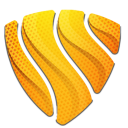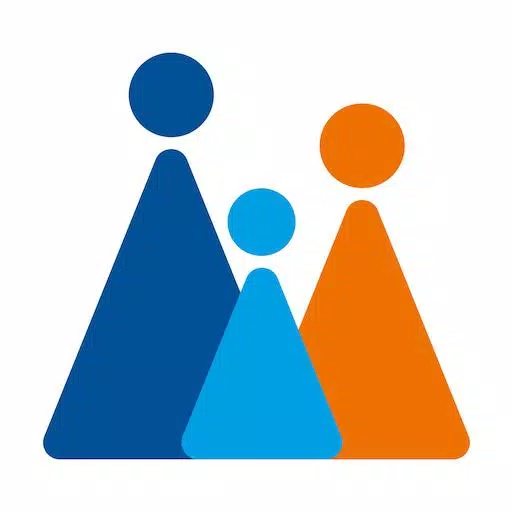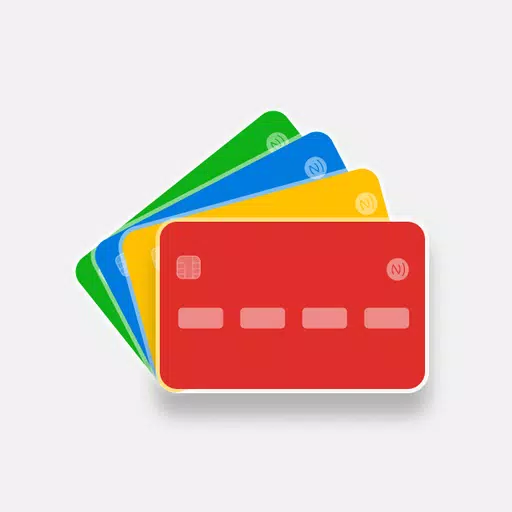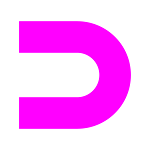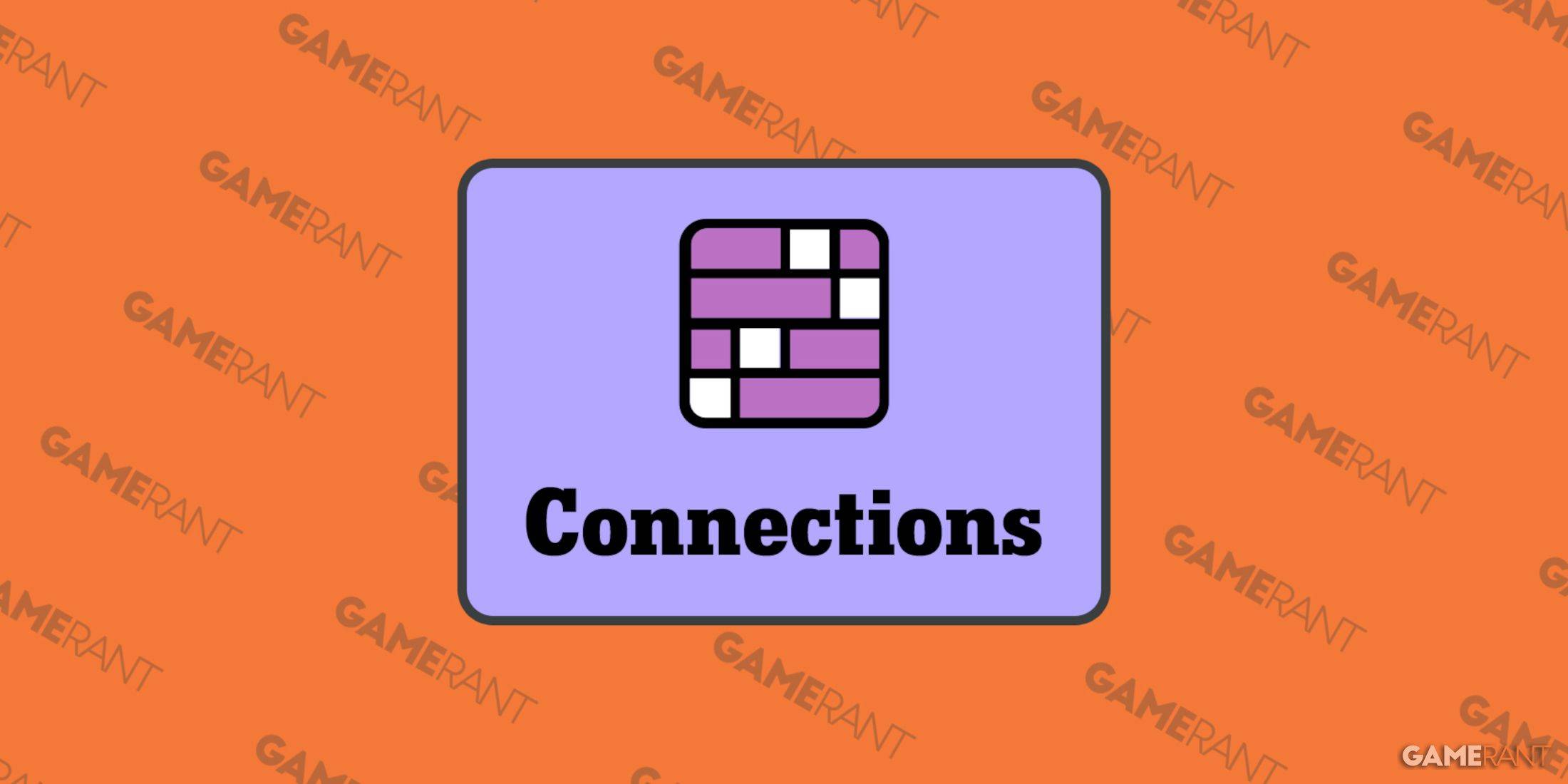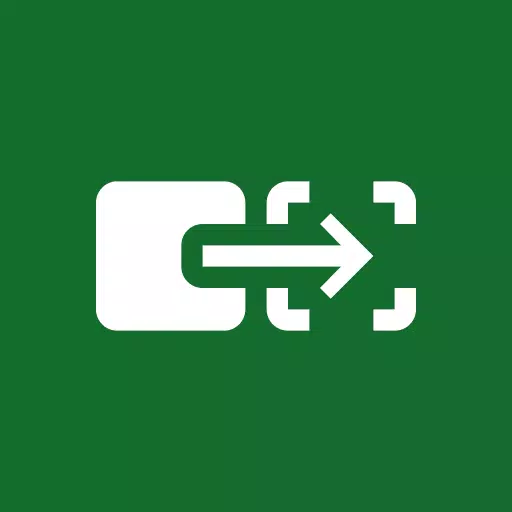
Application Description
Control your Android device hands-free using switches or your front-facing camera. This accessibility feature allows for selection, scrolling, text entry, and more, even without direct touchscreen interaction.
Getting Started:
- Access your device's Settings app.
- Navigate to Accessibility > Switch Access.
Setting Up a Switch:
Switch Access systematically highlights screen items until a selection is made. Choose from various switch types:
- Physical Switches: USB or Bluetooth switches (buttons, keyboards), or built-in switches (volume buttons).
- Camera Switches: Use facial gestures like smiling, opening your mouth, raising eyebrows, or looking left/right/up.
Scanning and Interaction:
After switch setup, select a scanning method:
- Linear Scanning: Sequential item selection.
- Row-Column Scanning: Row-by-row, then item-by-item selection within the chosen row.
- Point Scanning: Use intersecting lines to pinpoint a location, then select.
- Group Selection: Assign switches to colors. Items are color-coded; select the switch matching the desired item's color, refining the selection until the target is reached.
Menus and Navigation:
Once an item is selected, a menu appears with actions like select, scroll, copy, paste, etc. A top-level menu offers additional navigation options (notifications, home screen, volume control, etc.).
Camera Switch Navigation:
Use facial gestures detected by your front camera to navigate and select apps. Customize gesture sensitivity and duration for optimal control.
Recording Shortcuts:
Record and assign touch gestures (pinch, zoom, scroll, swipe, double-tap, etc.) to switches or menu options. Automate complex actions with a single switch press (e.g., a two-swipe-left gesture to turn two ebook pages).
Permissions:
This accessibility service requires permissions to observe actions, window content, and typed text.
Screenshot
Reviews
Apps like Switch Access