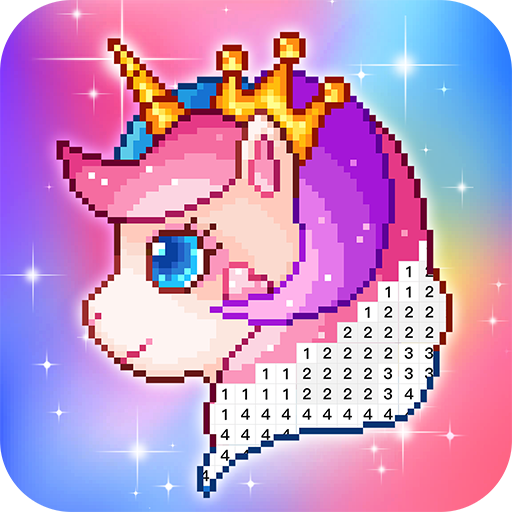Marvel Rivals: Mouse Acceleration Disabled for Enhanced Gaming
Mouse acceleration is detrimental to competitive shooters, and Marvel Rivals is no exception. The game unfortunately enables mouse acceleration by default, lacking an in-game toggle. This guide explains how to disable it.
Disabling Mouse Acceleration in Marvel Rivals
Because the game settings don't offer a mouse acceleration option, you must edit a configuration file. Here's how:
-
Press Windows key + R, then type
%localappdata%and press Enter. -
Locate the
Marvelfolder, then navigate toMarvelSavedConfigWindows. -
Open
GameUserSettings.iniusing Notepad (or a similar text editor). -
Add the following lines to the end of the file:
[/Script/Engine.InputSettings] bEnableMouseSmoothing=False bViewAccelerationEnabled=False -
Save the changes (Ctrl + S), then close the file.
-
Right-click
GameUserSettings.ini, select "Properties," check "Read-only," and click "Apply."
This disables mouse acceleration within Marvel Rivals. For optimal results, also disable it in Windows:
- In the Windows search bar, type "Mouse" and select "Mouse settings."
- Click "Additional mouse options" in the upper right corner.
- Go to the "Pointer Options" tab and uncheck "Enhance pointer precision."
- Click "Apply" and then "OK."
You've now disabled mouse acceleration in both the game and Windows. Consistent sensitivity improves aim by building muscle memory, giving you a significant advantage in Marvel Rivals.
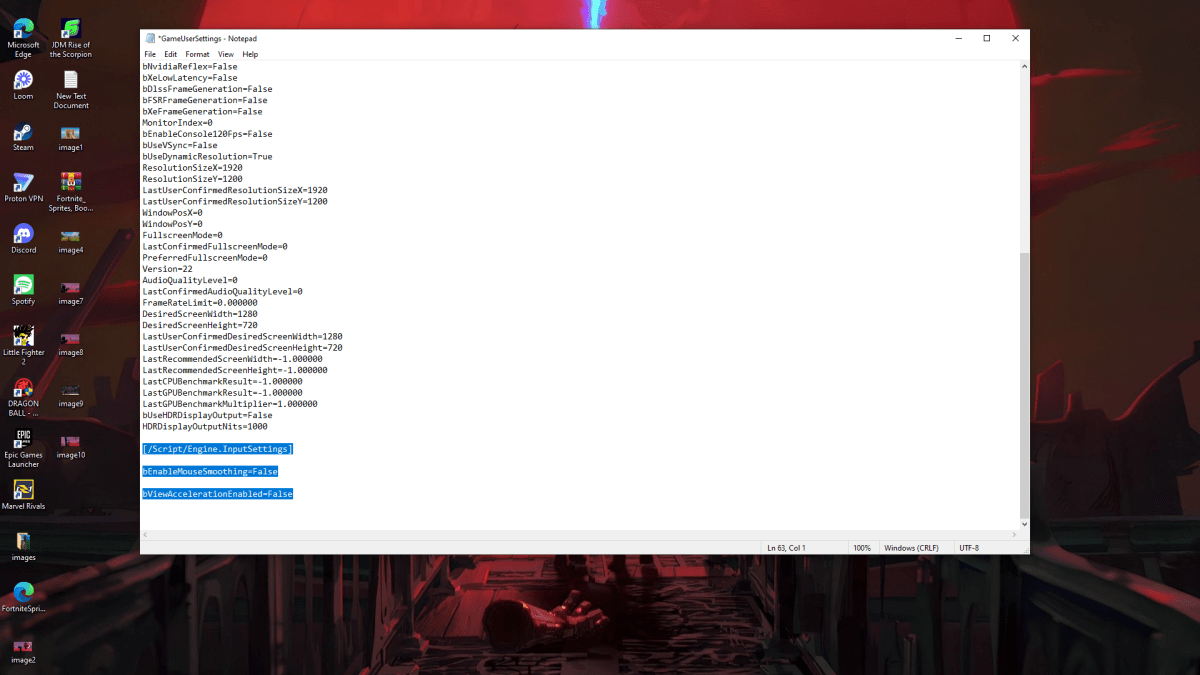
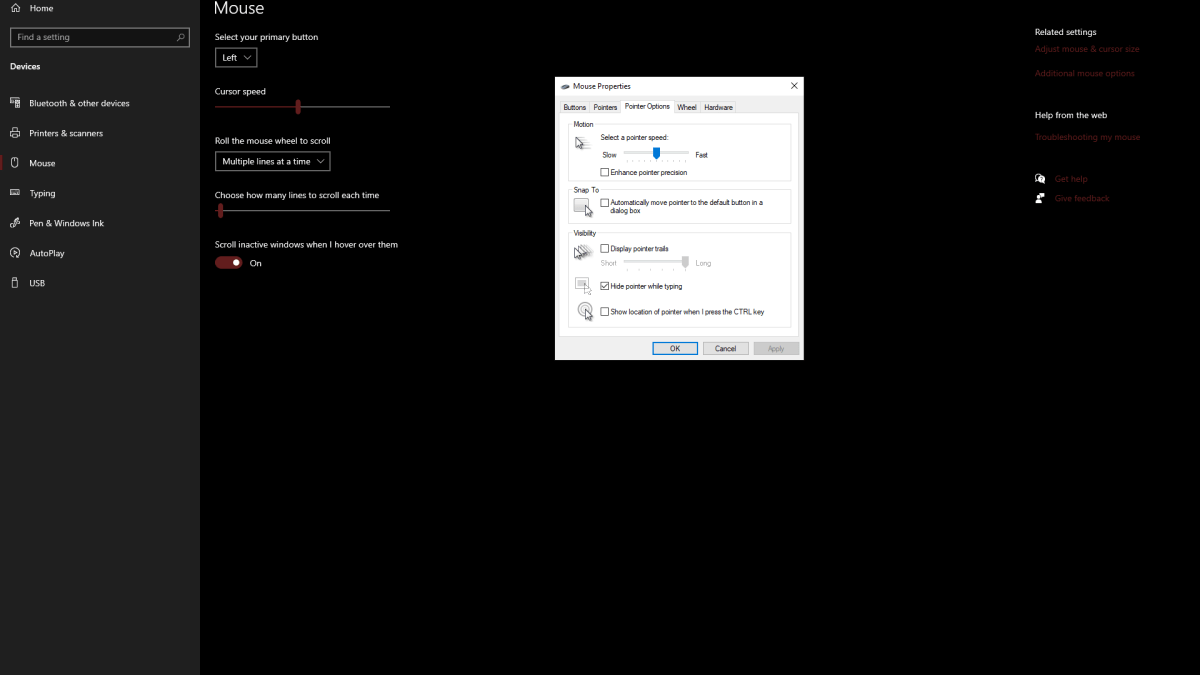
Understanding Mouse Acceleration and Why It's Problematic
Mouse acceleration alters your sensitivity based on mouse movement speed. Fast movements result in higher sensitivity, while slow movements lower it. While convenient for general use, this inconsistency is detrimental in shooters like Marvel Rivals.
Consistent sensitivity is crucial for building muscle memory and improving accuracy. Mouse acceleration prevents this by constantly changing your sensitivity.
Marvel Rivals is available now on PS5, PC, and Xbox Series X|S.
Latest Articles


![1xBet [Updated]](https://imgs.yx260.com/uploads/76/1719623227667f5e3be7616.jpg)