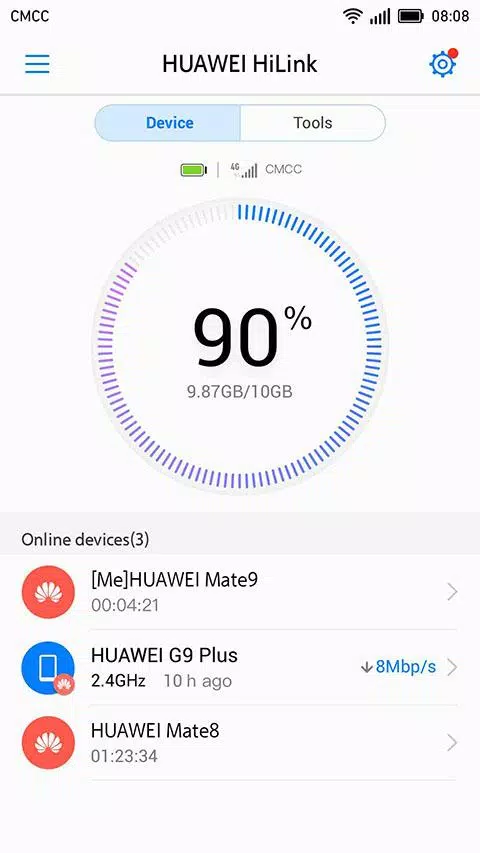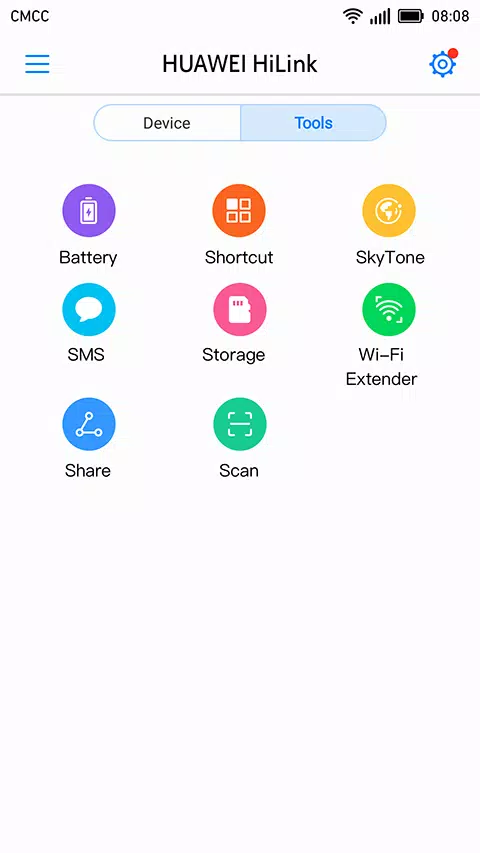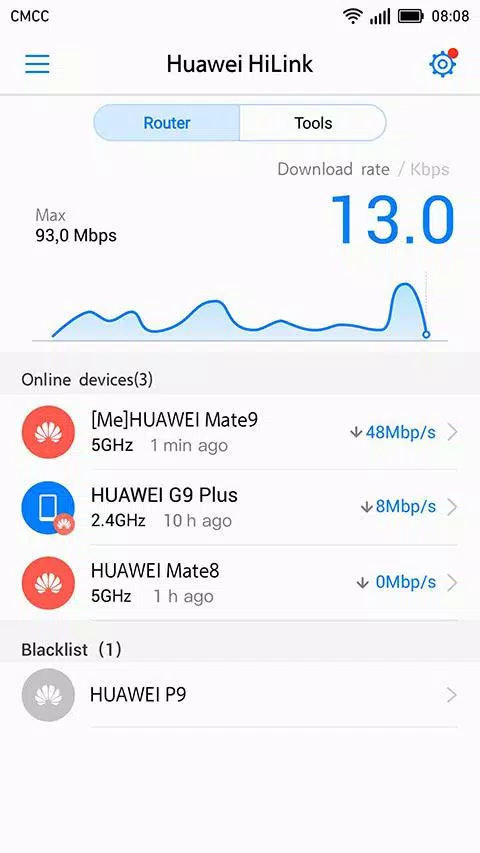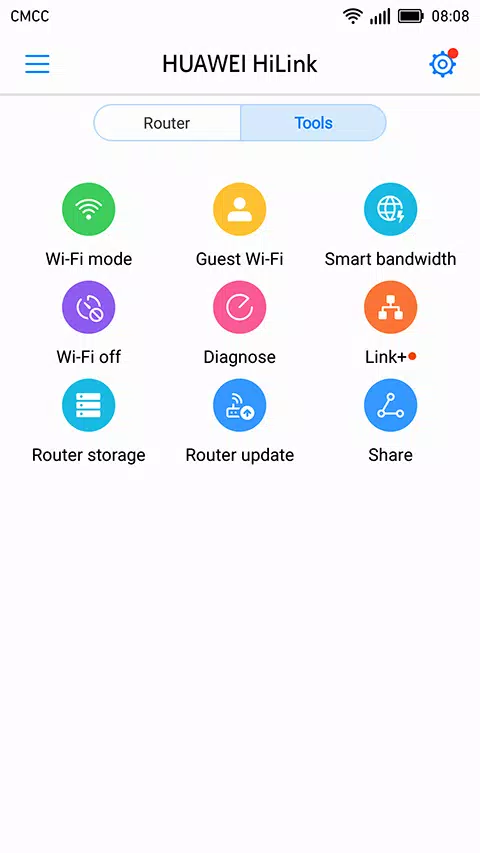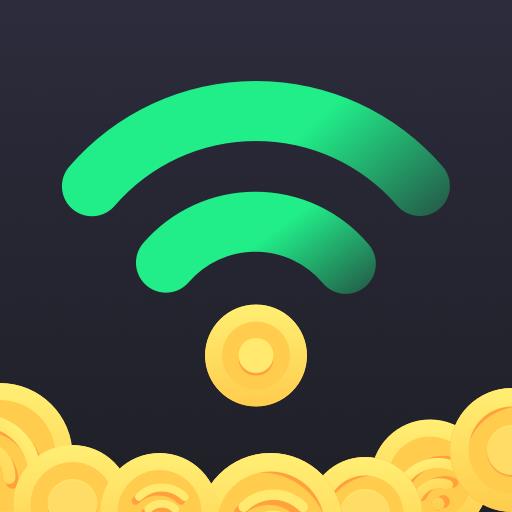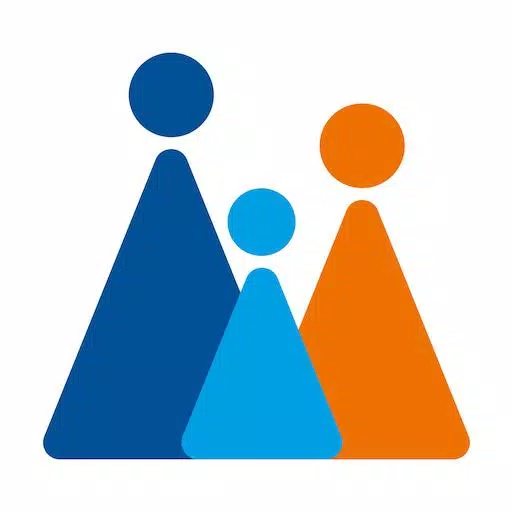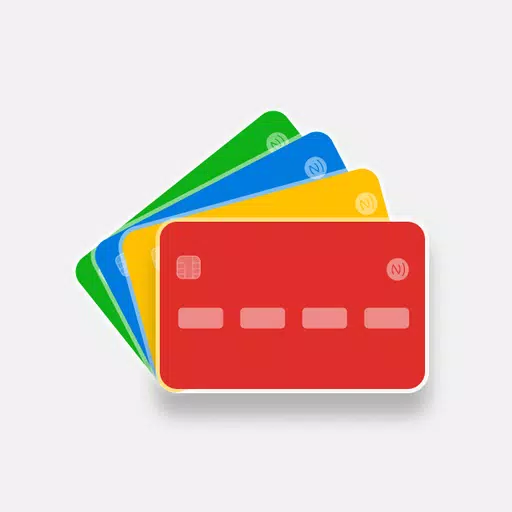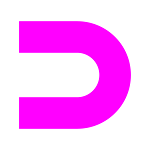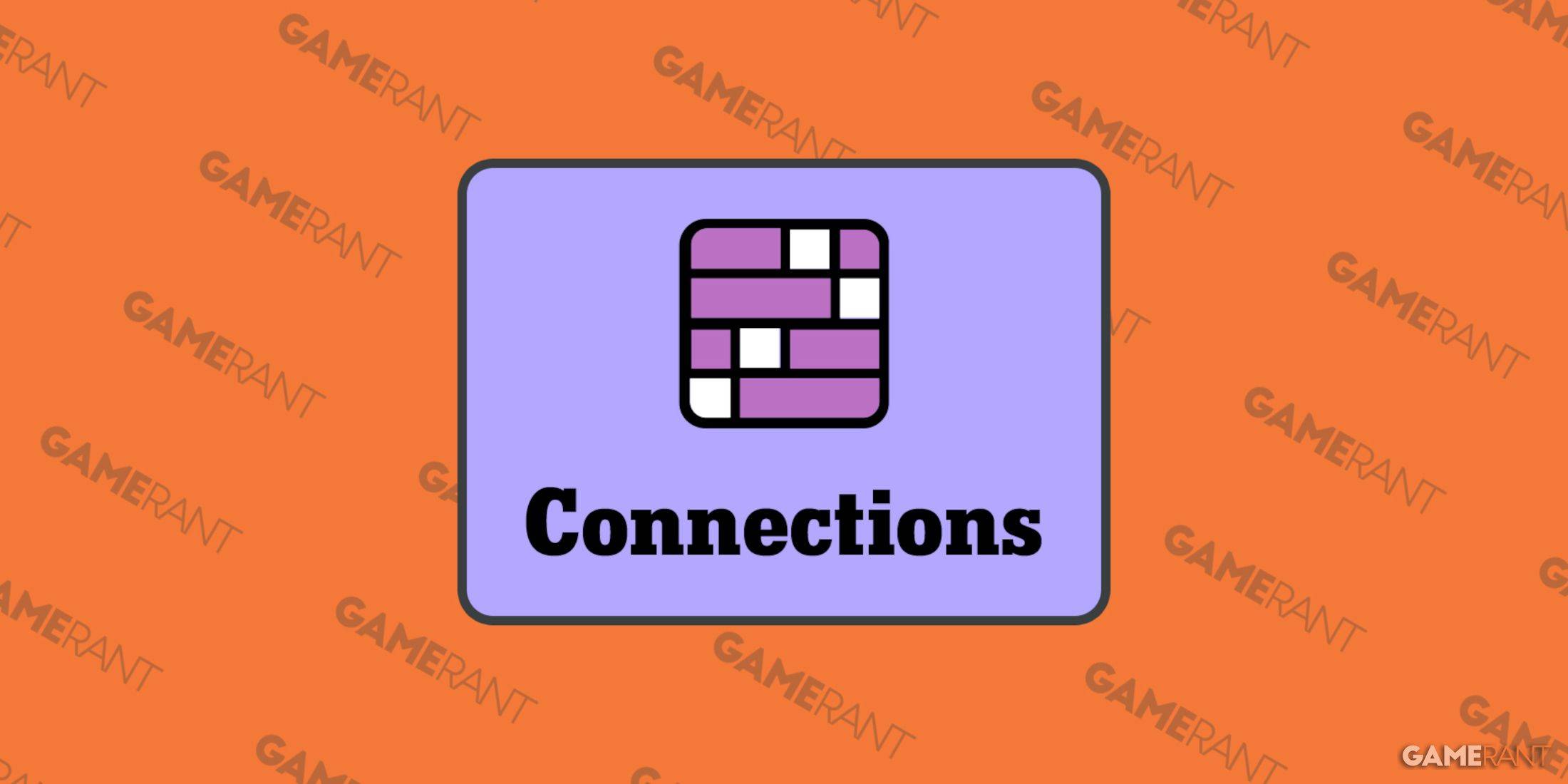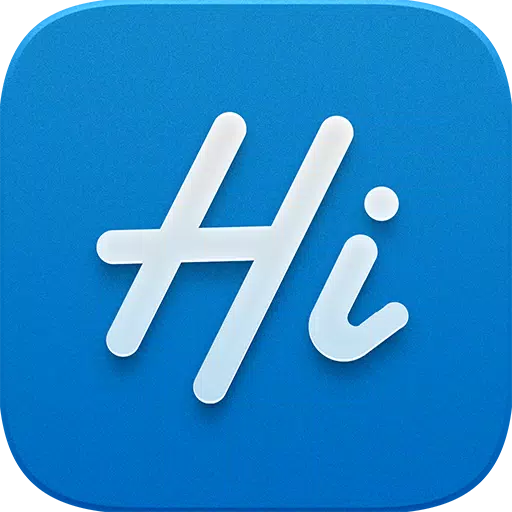
Application Description
Huawei HiLink is an app for managing HiLink devices anytime, anywhere.
Huawei HiLink merges the functions of the Huawei Mobile WiFi and RuMate apps to provide you with a more consistent and simplified management experience. As a uniform management app, Huawei HiLink works with many Huawei products, such as Huawei Mobile WiFi (E5 series), Huawei routers, Honor Cube, and Huawei home gateways. It can be used to search for and manage all Huawei HiLink terminal devices.
Huawei HiLink is an app that lets you manage your HiLink devices from your phone or tablet.
Functions:
• View network status, including your carrier name, roaming status, and signal strength.
• Manage connected devices, disconnect any device at the touch of a button, and set Internet access priorities.
• Remind you when you have low battery, steep data usage, and new messages.
• Save and back up the files in your phone or tablet to the microSD card in your HiLink device.
• Share photos without generating mobile data traffic.
• Diagnose and optimize your HiLink device to its optimum state.
• Toggle between sleep and standard modes.
• Enable parental control and set limits on the duration of Internet usage for children.
• Set up a guest Wi-Fi network to improve the security of your home network.
• Provide diverse functionality, including the Internet connection wizard, SSID and password modification, APN modification, carrier selection, and device shutdown or restart.
Tip:
The functions that Huawei HiLink provides vary with the actual Huawei terminal device used.
Huawei HiLink APP can be used on the following devices:
Mobile WiFi (E5 series):
Wingles: Huawei HiLink (Mobile WiFi)
CPEs:
Home routers:
Screenshot
Reviews
Apps like Huawei HiLink (Mobile WiFi)