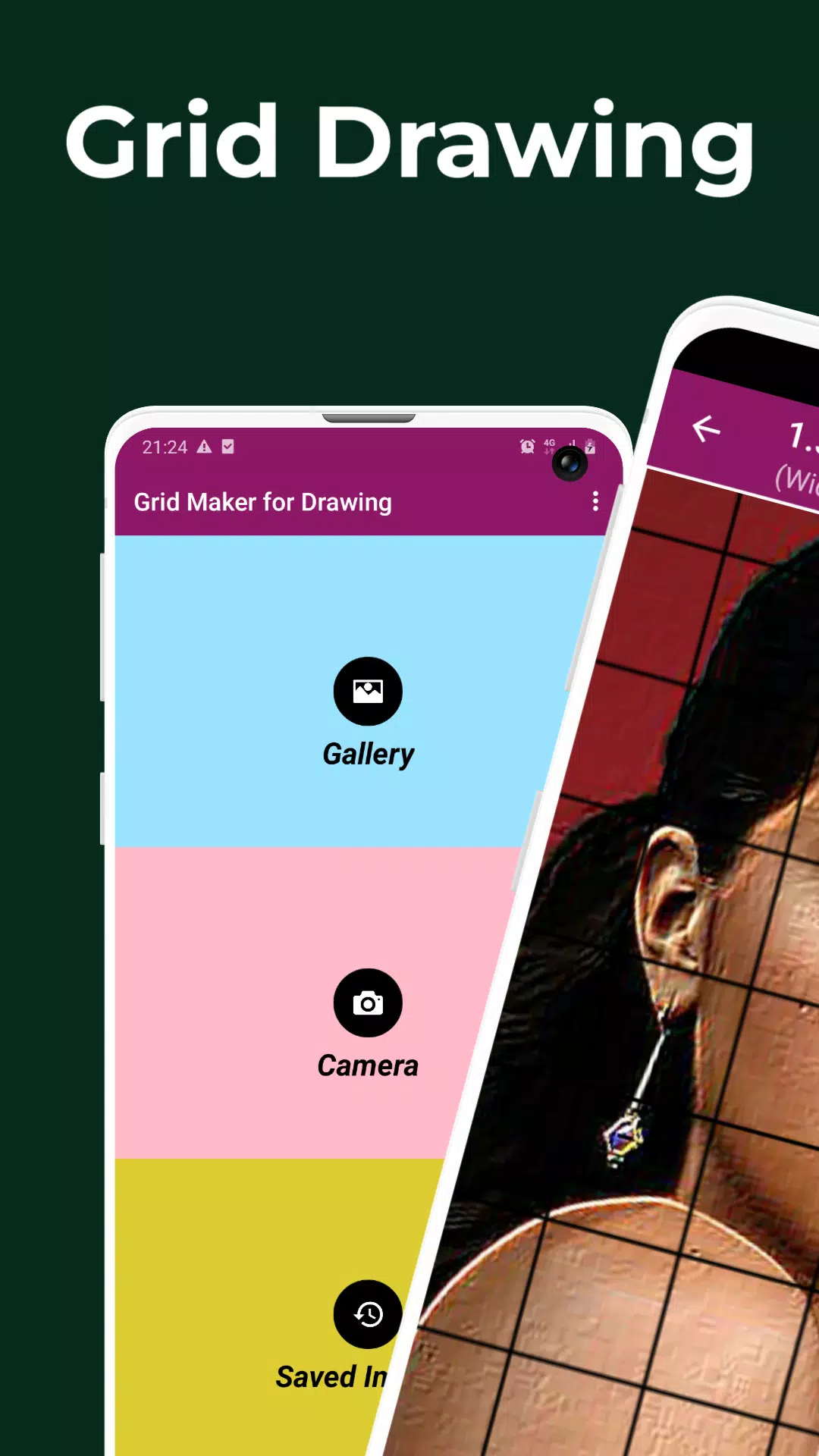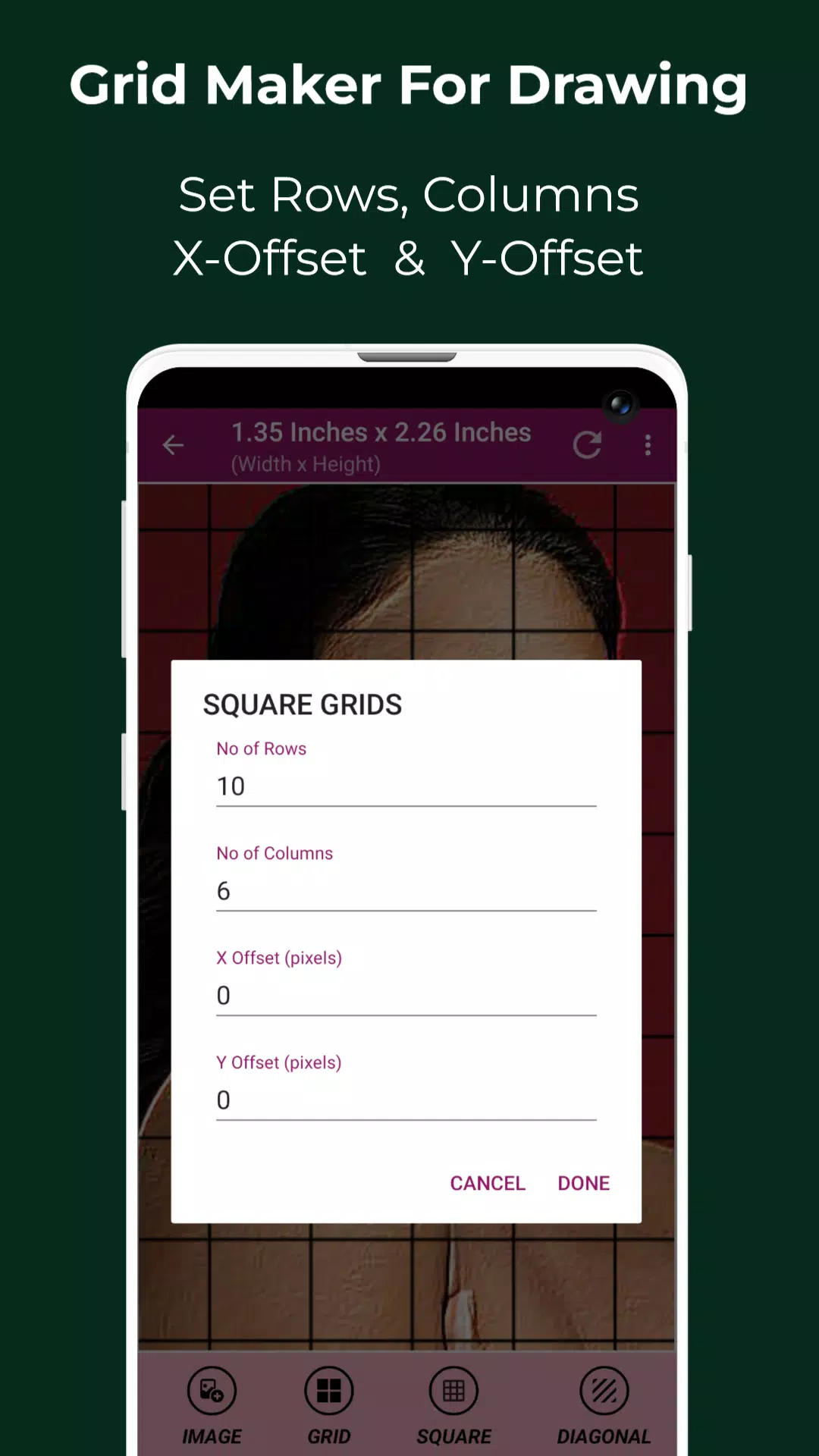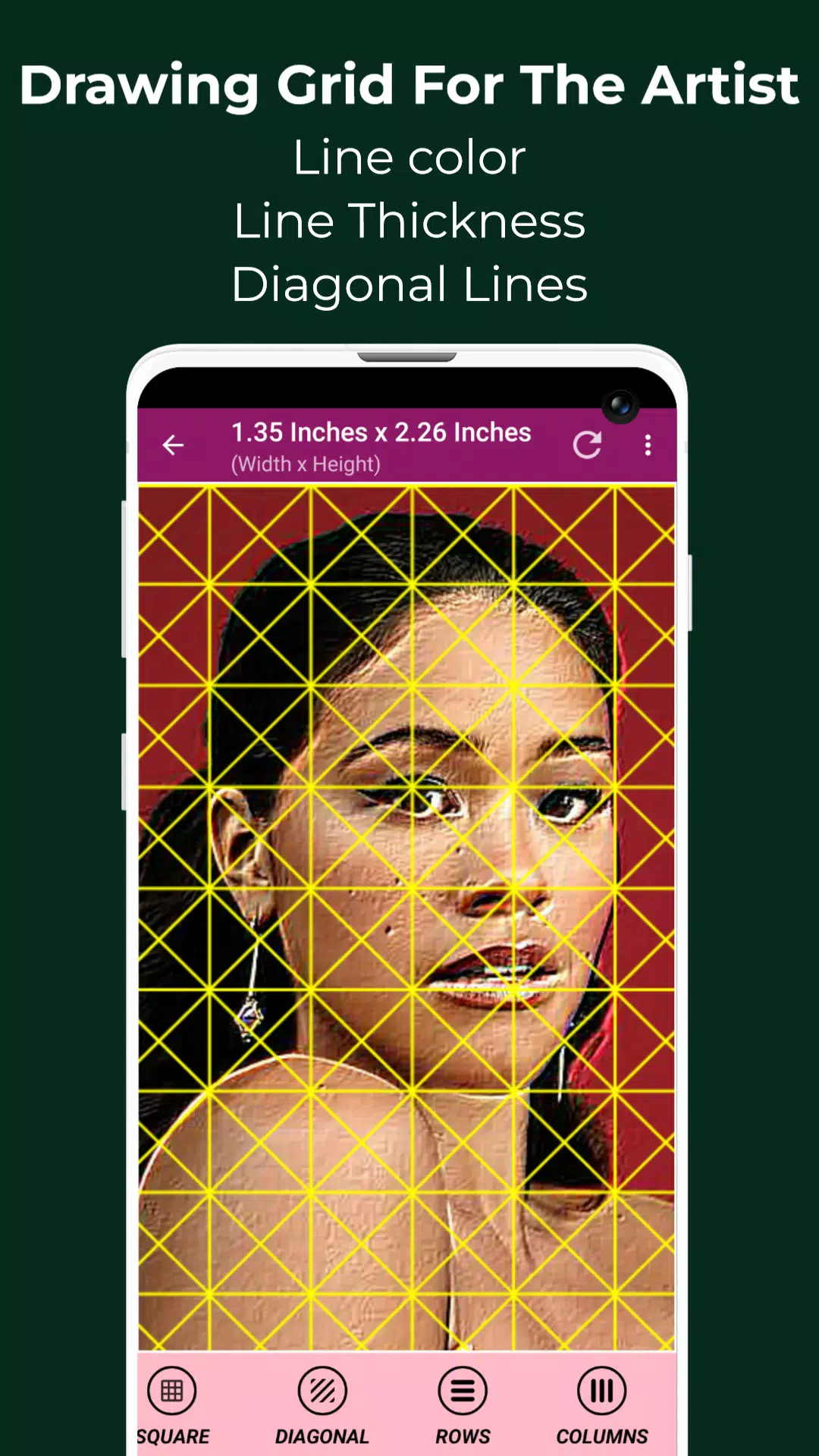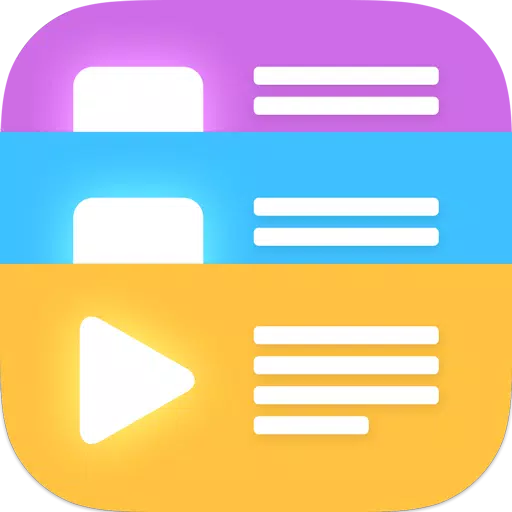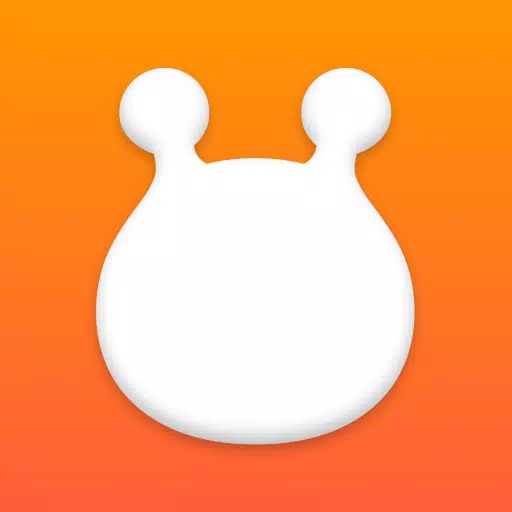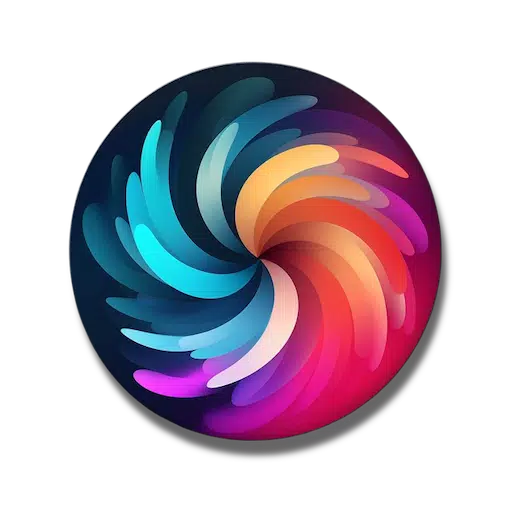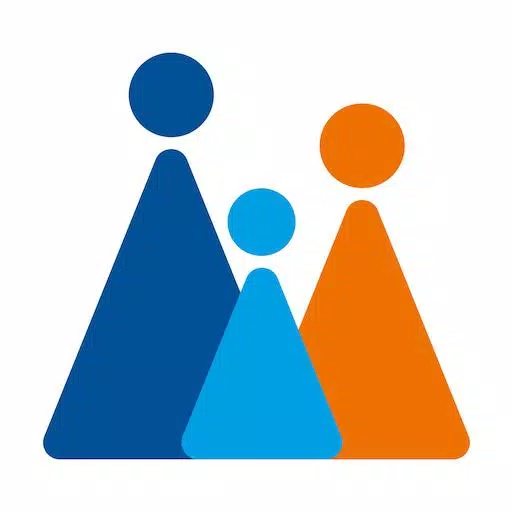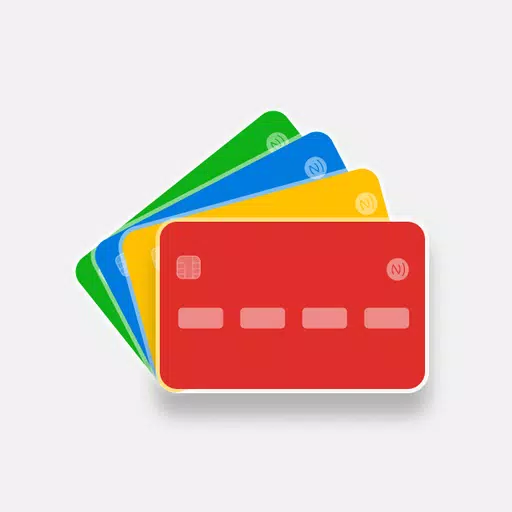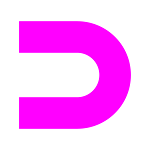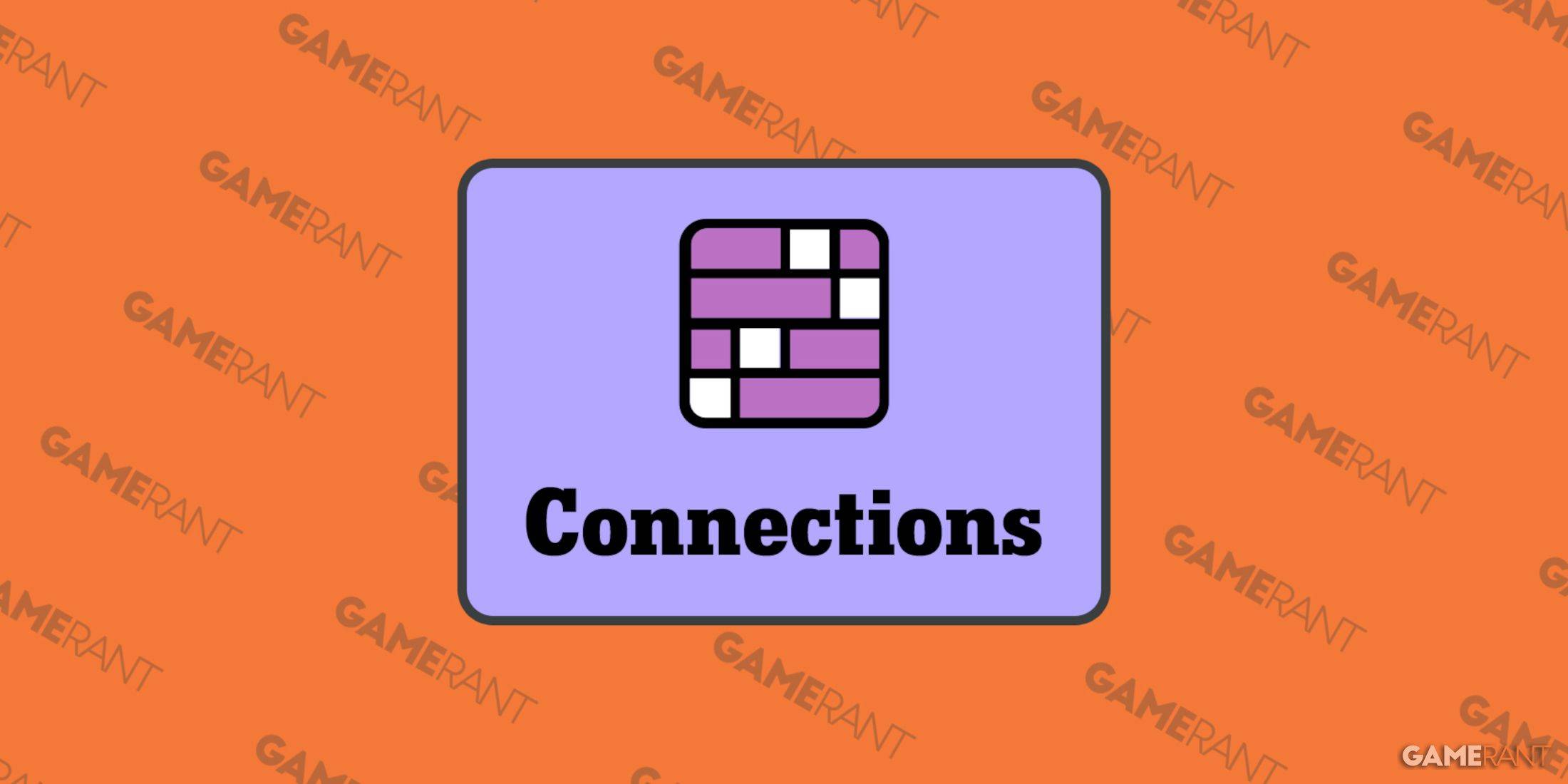Application Description
Grid Drawing is a powerful technique in the world of art and illustration, revolutionizing how artists transfer images from a reference photo to their work surface, such as wood, paper, or canvas. By overlaying a grid on the reference image and replicating a grid of identical proportions on the work surface, artists can meticulously recreate the image, focusing on one square at a time. This method ensures the entire image is accurately transferred or reproduced, making it an invaluable tool for artists at any stage of their career.
Utilizing the Grid Drawing technique offers numerous benefits, including ensuring proportional accuracy, allowing for scale and size modifications, simplifying complex compositions, enhancing observational skills, improving hand-eye coordination, and building confidence in artists. It's a structured approach that not only aids in skill development but also in mastering the art of precise replication.
The Grid Maker for Drawing Android app is a digital solution that streamlines this process. It breaks down the reference photo into smaller, manageable squares (rows and columns), allowing artists to recreate each part with high precision on a larger scale. This app significantly enhances drawing skills by maintaining the proportions and intricate details of the original image.
Equipped with a variety of tools and customizations, the Grid Drawing app facilitates the accurate and efficient transfer of the reference photo to your work surface. It's designed to cater to both beginners and advanced artists, helping them refine their observational and drawing abilities.
Key Features of Grid Maker For Drawing With Measurements
- Capture a new image directly with your camera, supporting JPEG, PNG, and WEBP formats.
- Select an existing image from your gallery, also supporting JPEG, PNG, and WEBP formats.
- Easily import images from your favorite file manager or other apps, with compatibility for JPEG, PNG, and WEBP formats.
- Create square grids for precise replication.
- Use rectangular grids for more flexible composition layouts.
- Toggle the grid visibility over your picture for a clearer focus on the image.
- Draw diagonal grids to assist with perspective and angles.
- Customize the grid by specifying the number of rows and the Y-axis offset.
- Adjust the grid further by setting the number of columns and the X-axis offset.
- Choose your preferred grid color to enhance visibility or match your workspace.
- Enable or disable grid labeling for a clearer reference.
- Modify label size and alignment (top, bottom, left, right) to suit your needs.
- Adjust the thickness of grid lines for better visibility or subtlety.
- Measure the image size accurately in various units (Pixels (px), Inches (in), Millimeters (mm), Points (pt), Picas (pc), Centimeters (cm), Meters (m), Feet (ft), Yards (yd)).
- Determine the exact cell size in multiple units (Pixels (px), Inches (in), Millimeters (mm), Points (pt), Picas (pc), Centimeters (cm), Meters (m), Feet (ft), Yards (yd)).
- Enter full screen mode for an immersive drawing experience.
- Utilize the compare drawing feature to assess your work in real-time against the reference image.
- Lock the screen to prevent accidental changes while working.
- Use the pixel tool to obtain the HEXCODE, RGB & CMYK values of any selected pixel on the reference photo.
- Zoom in or out up to 50x to work on fine details or get an overview of your work.
- Enable or disable zooming based on your preference.
- Apply various effects to your image, including Black and White, Bloom, Cartoon, Crystal, Emboss, Glow, Gray Scale, HDR, Invert, Lomo, Neon, Old School, Pixel, Polaroid, Sharpen, and Sketch.
- Crop the image to fit specific dimensions or ratios (Fit Image, Square, 3:4, 4:3, 9:16, 16:9, 7:5, custom).
- Rotate the image 360 degrees for the perfect angle.
- Flip the image vertically or horizontally to experiment with composition.
- Adjust brightness, contrast, saturation, and hue to enhance your image before drawing.
- Save, share, or print your gridded images for further use or collaboration.
- Access all your saved grids easily for future reference or continued work.
Grid Drawing is the ultimate app for artists seeking to improve their skills, achieve precision, and ensure accuracy in their artwork. Whether you're just starting or are a seasoned professional, this tool can elevate your drawing experience.
If you have any questions or suggestions, feel free to contact us. Thank you for choosing Grid Drawing to enhance your artistic journey.
Screenshot
Reviews
Apps like Grid Drawing