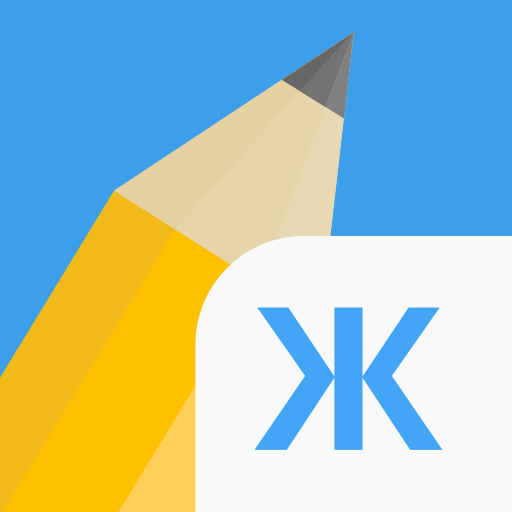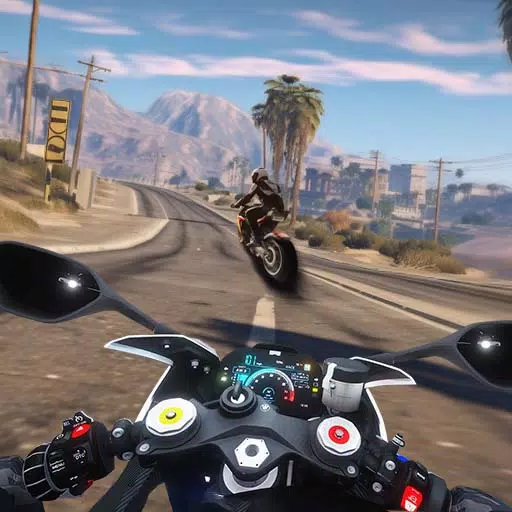Discover the Secrets to Sharpen Your Aim in Marvel Rivals
Many Marvel Rivals players, especially those using mouse and keyboard, have reported aiming difficulties due to the game's default mouse acceleration/aim smoothing. This guide explains how to disable this feature for improved precision. While helpful for controller users, aim smoothing hinders precise aiming for many mouse users, impacting actions like flick shots.
Unlike most games, Marvel Rivals lacks an in-game setting to toggle this. The solution involves directly editing a game file. This is not considered cheating; it simply modifies an existing setting, similar to adjusting in-game sensitivity or crosshair settings.
Disabling Aim Smoothing/Mouse Acceleration in Marvel Rivals
- Open the Run dialog (Windows key + R).
- Paste this path, replacing "YOURUSERNAMEHERE" with your Windows username (found in This PC > Windows > Users):
C:\Users\YOURUSERNAMEHERE\AppData\Local\Marvel\Saved\Config\Windows - Open the
GameUserSettingsfile with Notepad. - Add the following code at the end of the file:
[/script/engine.inputsettings]
bEnableMouseSmoothing=False
bViewAccelerationEnabled=False
bDisableMouseAcceleration=False
RawMouseInputEnabled=1- Save and close the file. Mouse acceleration and smoothing are now disabled, enabling raw mouse input for enhanced precision. The added lines override any other aim processing, prioritizing raw input.

Latest Articles


![1xBet [Updated]](https://imgs.yx260.com/uploads/76/1719623227667f5e3be7616.jpg)